¶ Requirements for a connection
-
Use the connection ONLY in a home network
When you start the CC Swiper Server in the Mod Manager, you allow the contents of the Mod Manager Data folder (Documents/Sims 4 Mod Manager Data) to be accessed by any device in the connected network. Use this connection only in known networks. -
Both devices must be connected to the same network
Both the CC Swiper app and the Mod Manager MUST be on the same network. To avoid problems, use a direct connection (wifi or ethernet) to your router if possible. Avoid intermediate devices such as wifi repeaters or network switches. -
The network must be configured as private (Windows only)
The network of the Windows PC on which the Mod Manager is executed should be set as "Private". A more detailed explanation can be found at "Connection fails".
¶ How to connect the app to the Mod Manager?
For the app to connect to the Mod Manager, both devices must be on the same network. Furthermore, you always need to start the CC Swiper server in the Mod Manager first, allowing the app to connect to it afterwards.
How to start the server:
- Open
Tools(1). Navigate toFun Toolsand openCC-Swiper(2).
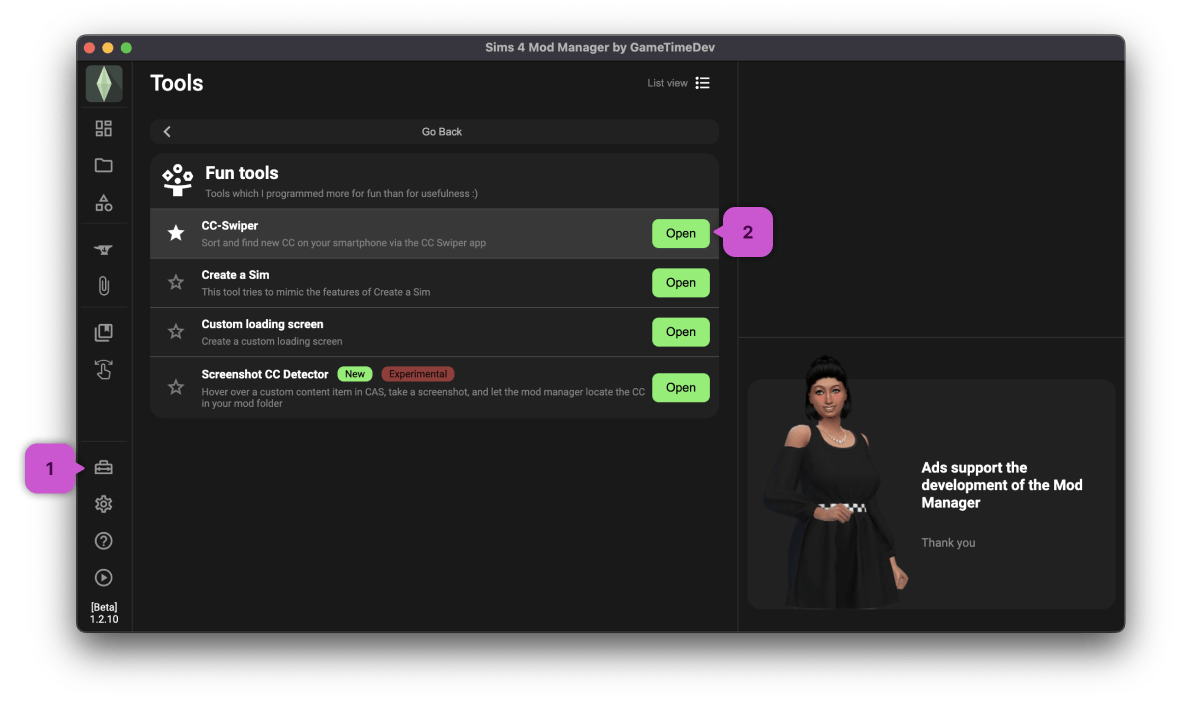
- Start the CC Swiper server by clicking on the green power button.
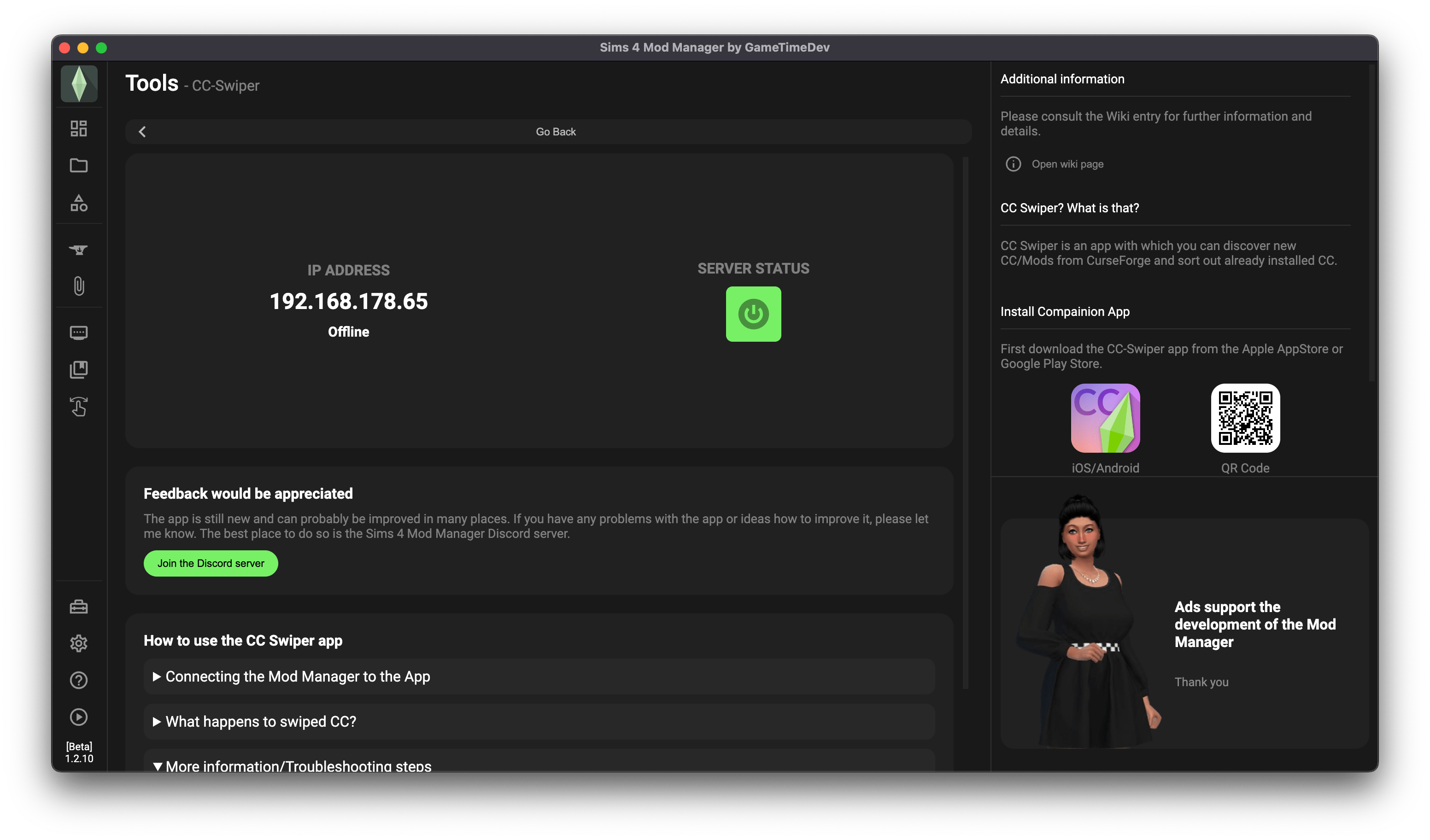
- (Windows only) A pop-up should appear the first time you start the server. Accept it, otherwise the app will not be able to find the computer. (If you have rejected it, you will find information on how to correct this further down)
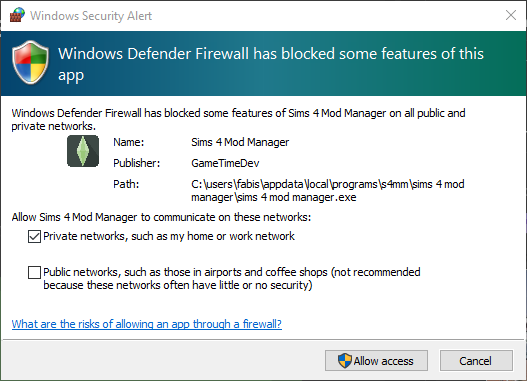
- The server should now be online and waiting for a connection.
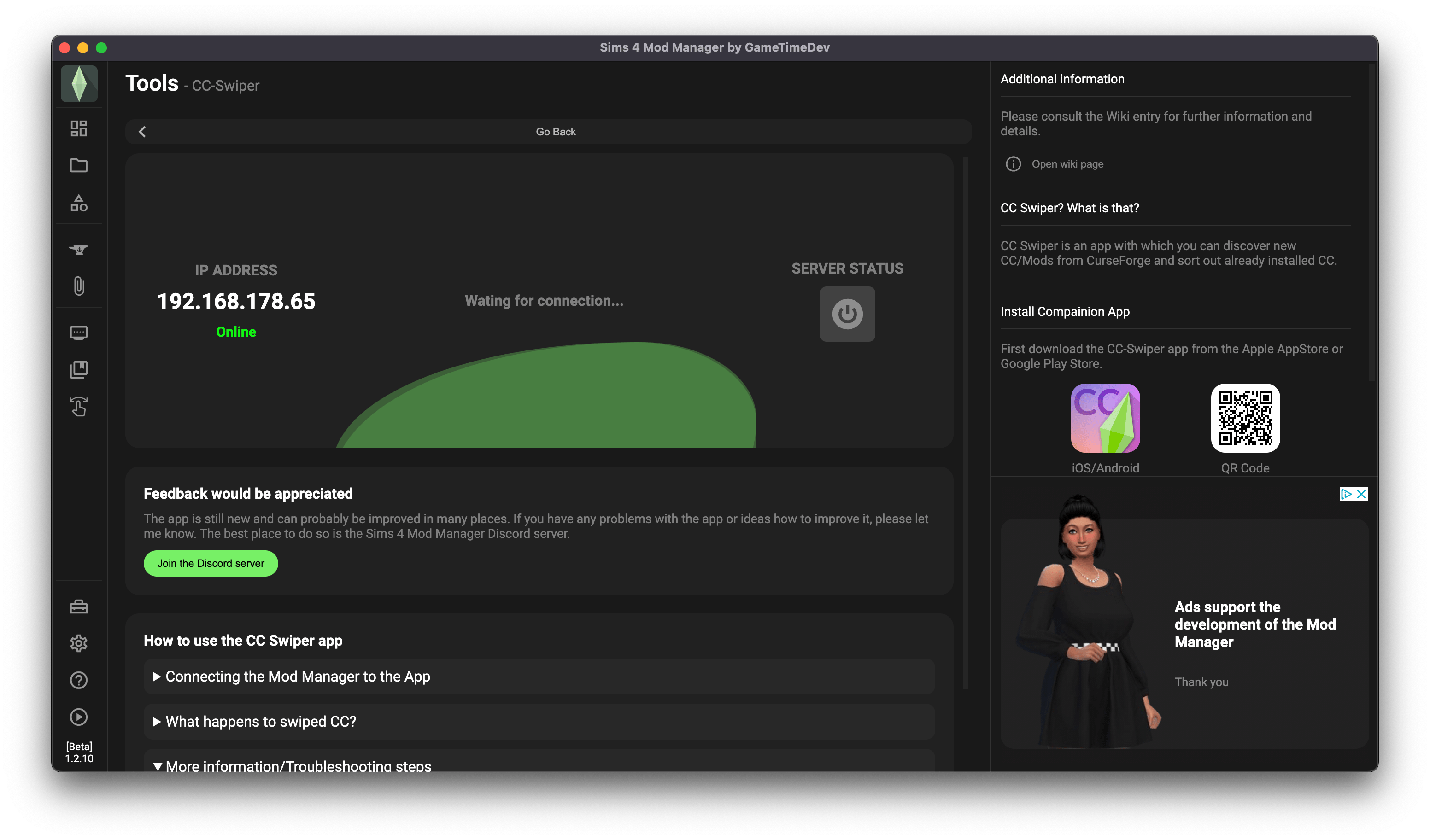
Now open the app and click on the connection icon (1). Then click onAdd new device(2) and enter the IP address (3) displayed in the Mod Manager.
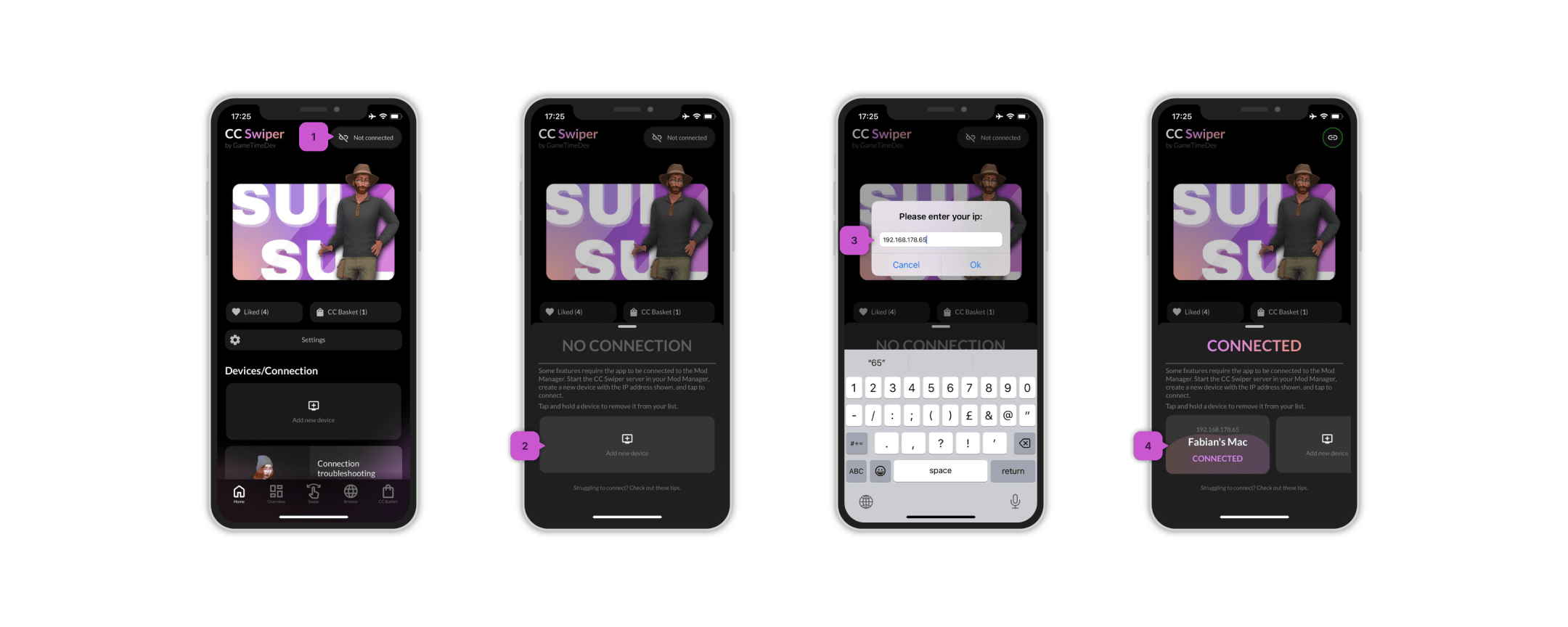
You have now added a new device. After adding, the Mod Manager tries to connect automatically. You can connect/disconnect by pressing on the device. Press and hold to remove the device again. - You are ready to use the app.
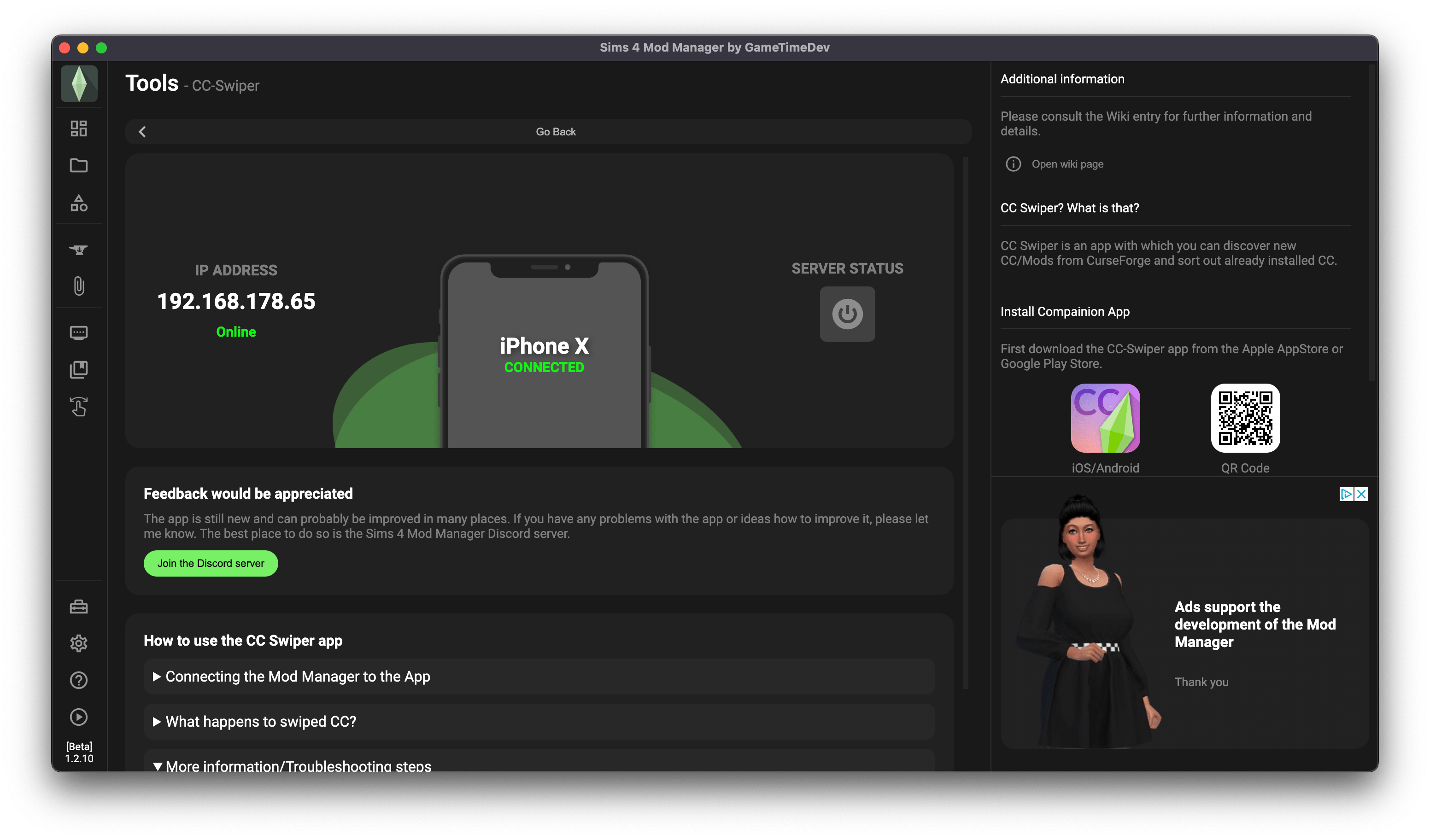
¶ Connection problems
If you can't connect the app to the Mod Manager, please try the following troubleshooting steps.
¶ Multible NICs
¶ Incompatible version
The Mod Manager and the app will hopefully get many updates in the future. However, this may mean that not all versions of the Mod Manager are compatible with all versions of the CC Swiper app.
Please always make sure you have the latest version of the Mod Manager and the latest version of the app installed.
Since the app has to go through a review process with Apple and Google, the latest version of the app and the mod manager may be released a few days delayed!
¶ Network incorrectly configured (Windows)
As mentioned above, the Mod Manager CC Swiper Server should only be used in local/private networks.
To check/change this, click on your network in the taskbar.
Then click on "Properties" of the connected network.
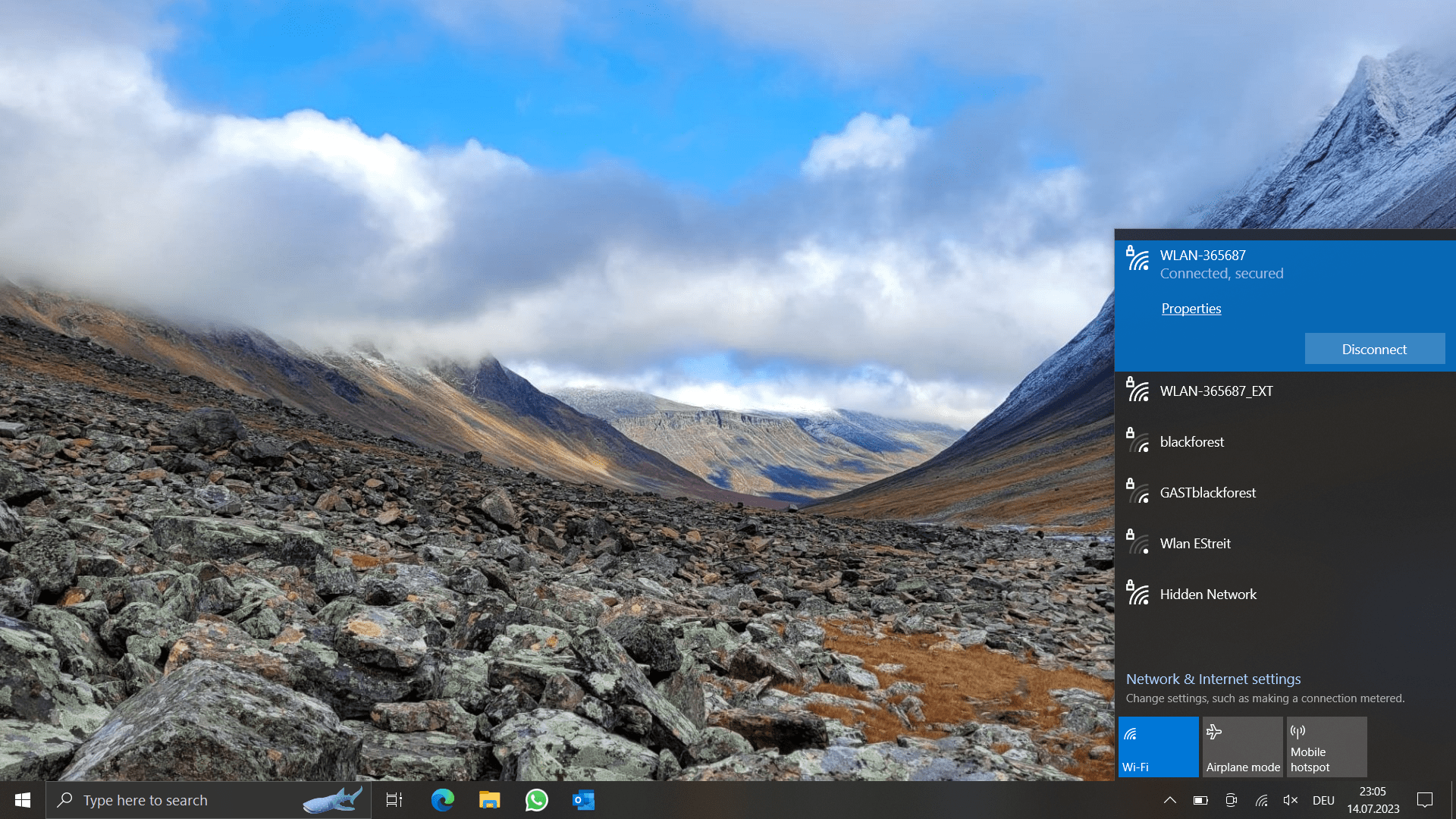
Make sure that the network is set as private.
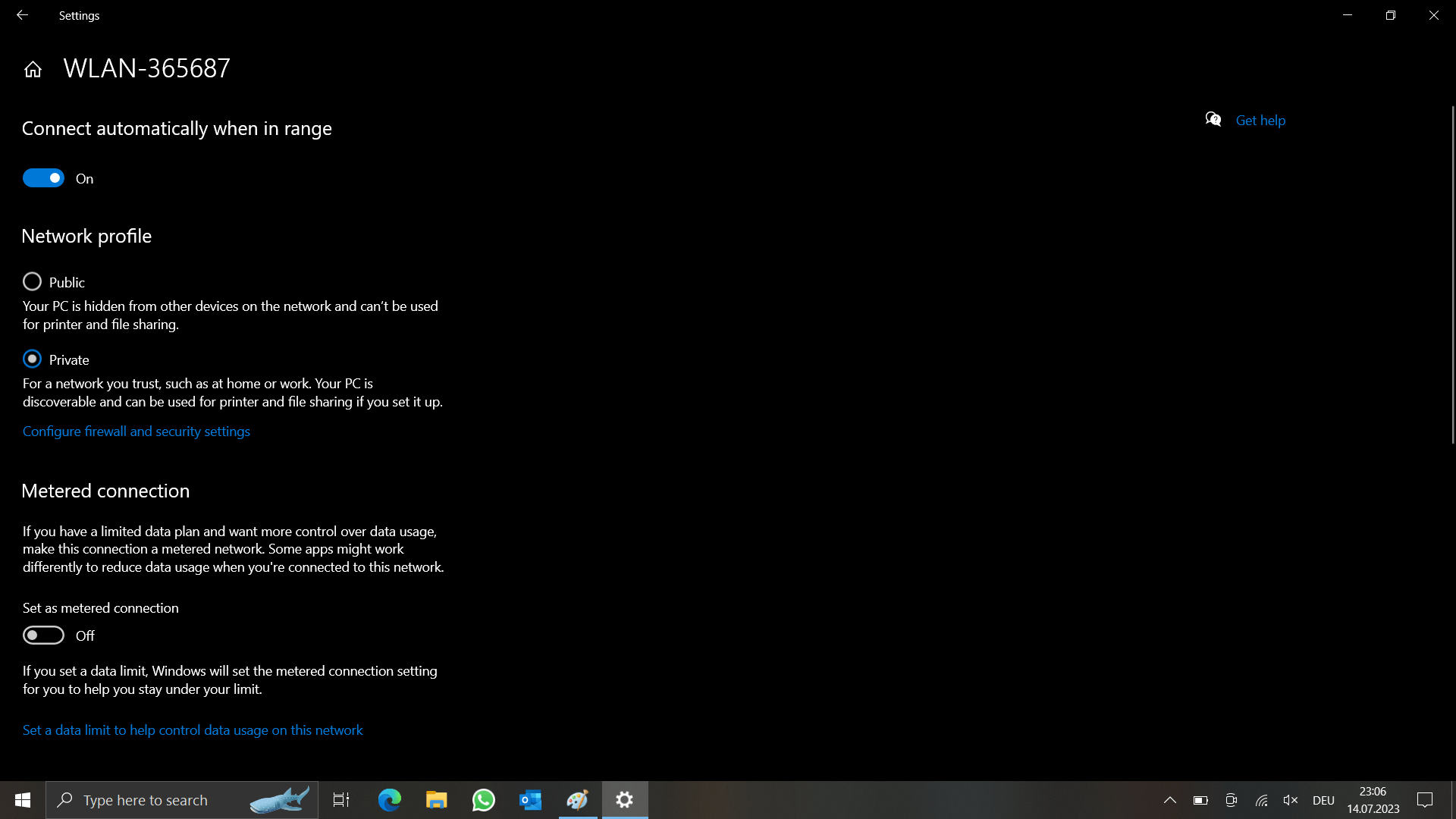
¶ Reset security popup (Windows)
When you start the server for the first time a firewall popup appears. In order for the app to connect to your computer, you must allow this connection!
If you have refused this connection, you can reset it in the Windows Firewall settings.
First open "Windows Defender Firewall" ( it can be located using the Windows search or via the system control panel).
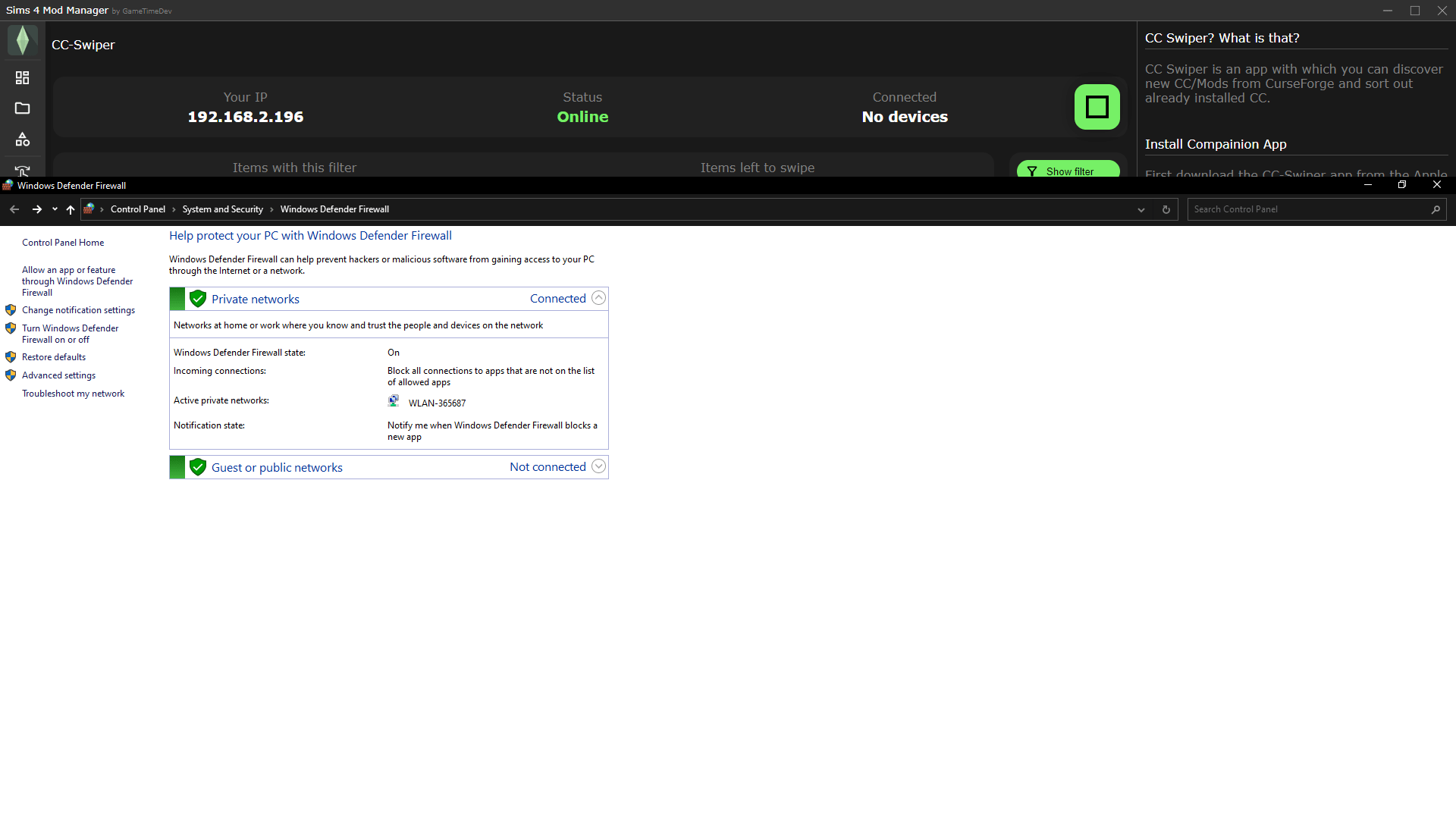
Then click on "Allow an app or feature through Windows Detender Firewall".
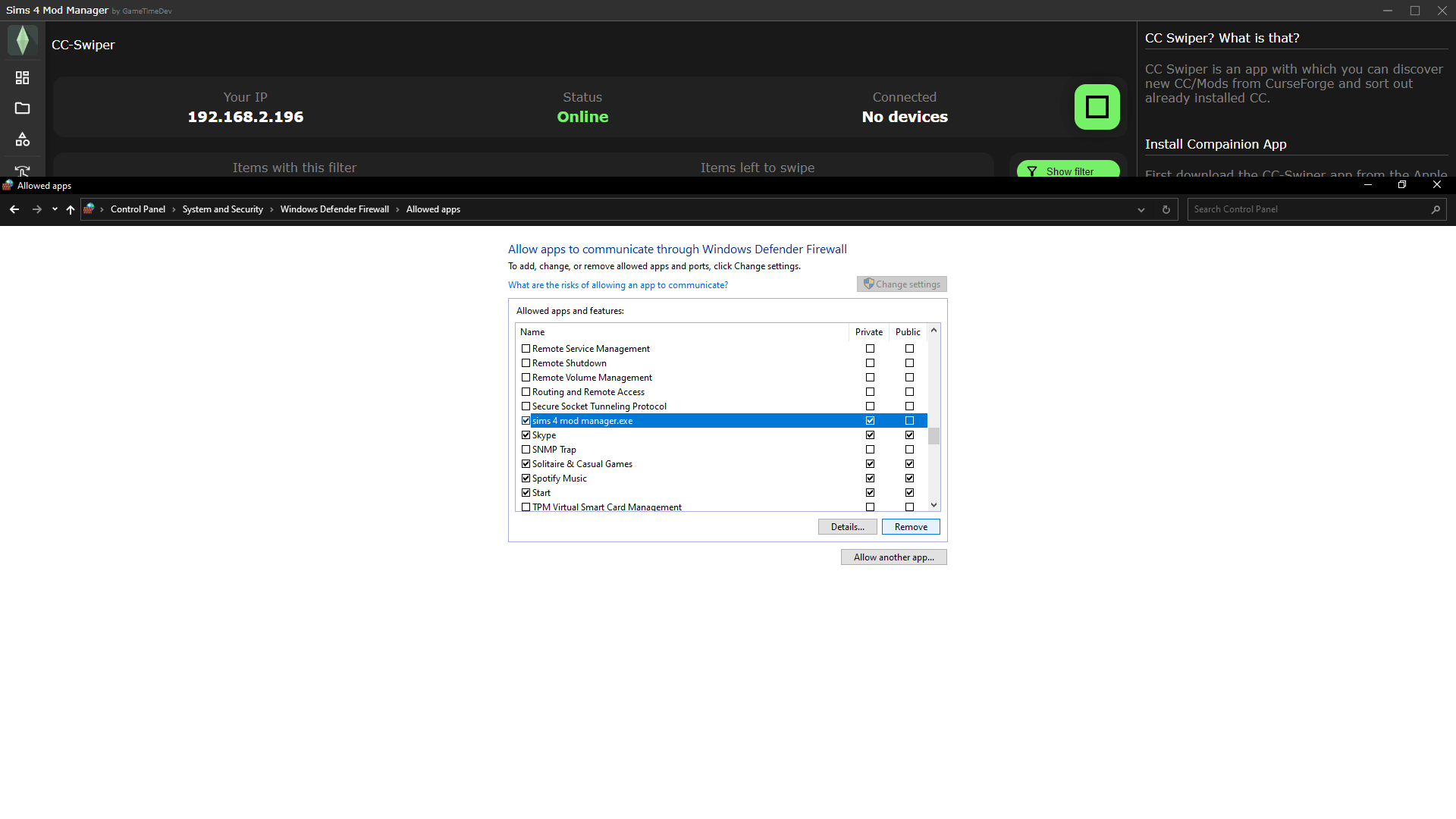
Scroll until you find "sims 4 mod manager.exe" and allow "Private". Then save your changes. (Or "Public" if your network is set to public)