This is a "Fun Tool".
I create these tools primarily for enjoyment rather than usefulness. As a result, some of them may be less polished or not fully developed.
¶ Create a Sim
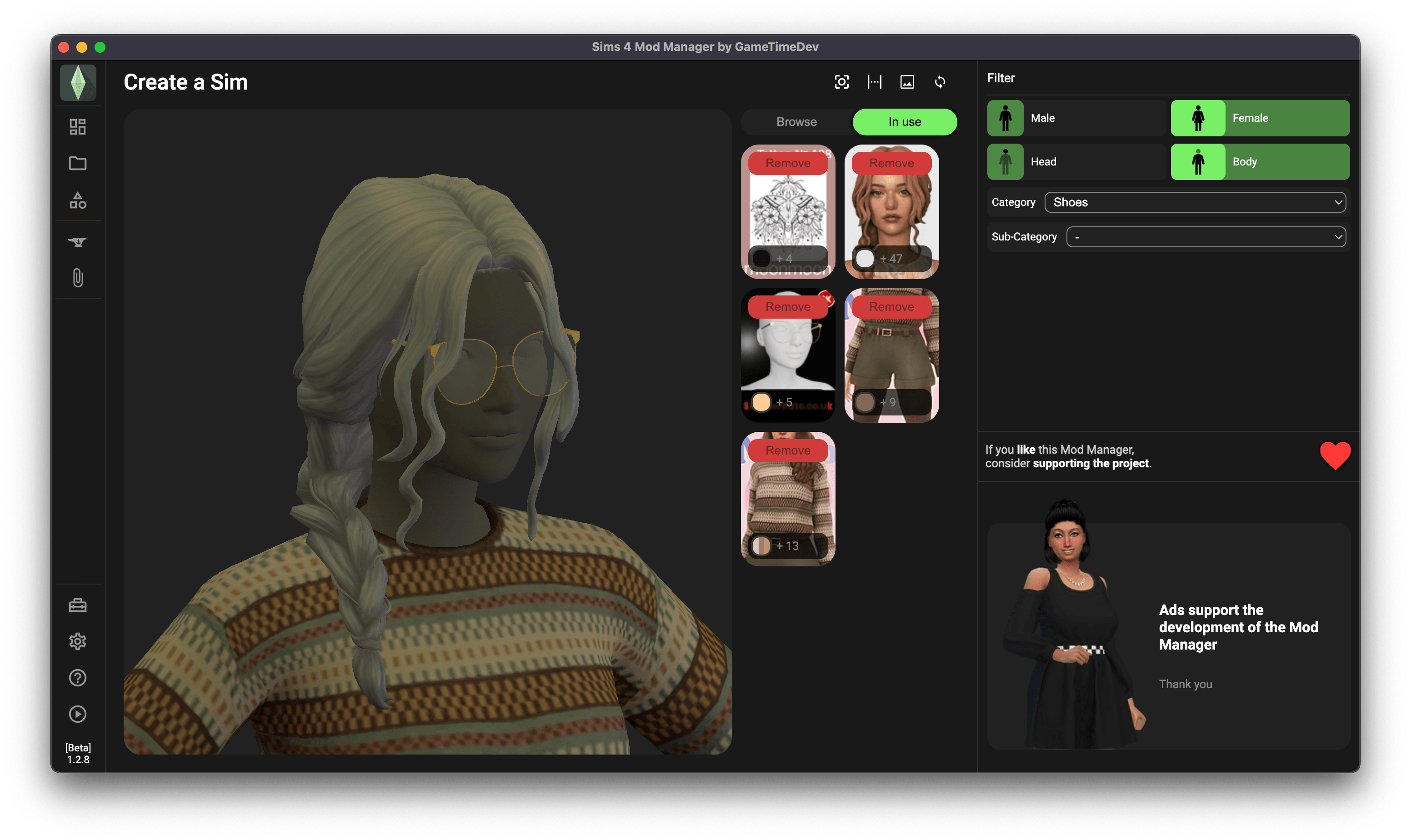
While it would be fantastic to delete our Create-A-Sim (CAS) custom content (CC) directly in the game, unfortunately, that feature isn’t available. However, this tool functions like a replica of the game’s CAS screen. You can apply CC filters on the side and then select the CAS items under Browse. This allows you to experiment with various CAS CC combinations within the Mod Manager and delete them if desired.
¶ Thumbnails
Initially, the CAS elements will not display any thumbnails. This is normal, as the Mod Manager uses a separate list with thumbnails for this tool, which is not generated on startup of the Mod Manager.
Click on the image icon to start a search process for missing thumbnails.
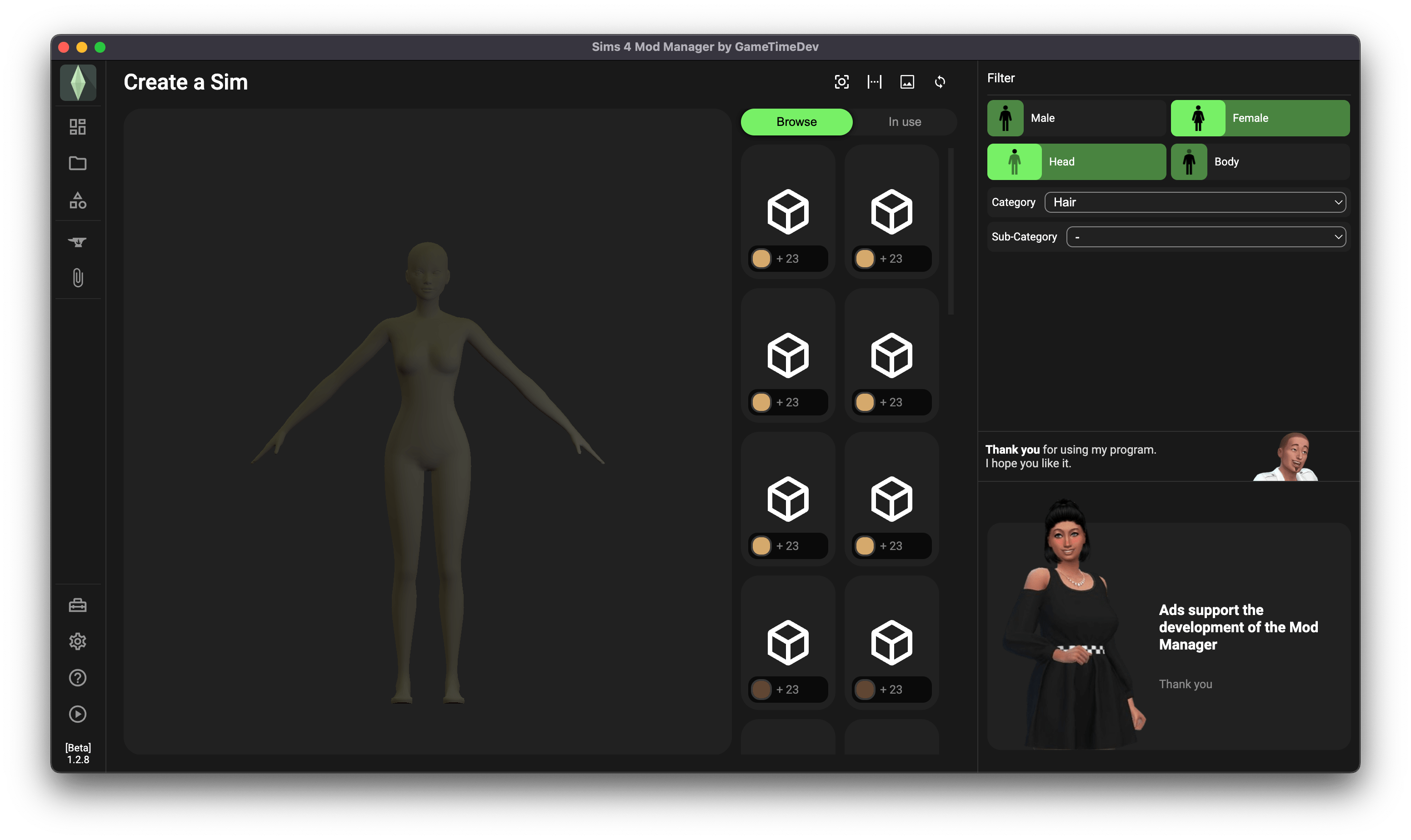
For the best result, open Sims 4 beforehand and slowly scroll through all Create-A-Sim categories. The game will generate missing thumbnails and save them in the local cache.
Now close the game and make sure that you have set all paths correctly in the Mod Manager settings. Then click on the image icon again to start the search for thumbnails.
¶ Browse & In use
A CAS element can be added with a click of the left mouse button. Clicking again focuses the element, if available and the focus option is enabled.
Click on Remove to remove the element again.
To obtain additional information or delete an element, simply right-click it to open a submenu
¶ Browse
In this area, all CAS elements that match the selected filter are listed. Unlike to the rest of the Mod Manager, here the individual CAS elements are listed and not just the individual files.
¶ In use
All CAS elements that are currently applied are listed here.
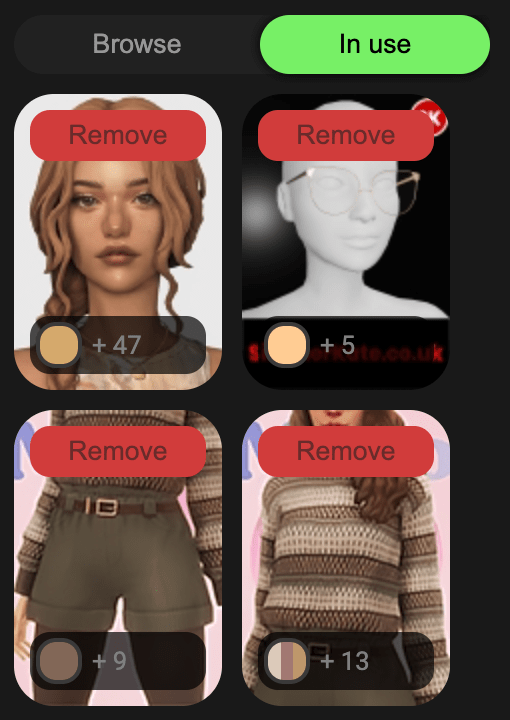
¶ Change Swatch
To adjust the color of an element, click on the swatch field and pick a different color.
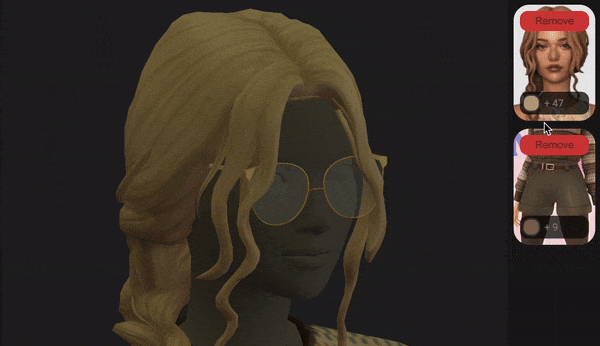
¶ Additional options
Activate/deactivate whether elements should be automatically focused.
Change the number of columns displayed. (1-6)
Start the search process for thumbnails.
Recalculate the CAS elements.
¶ Limitations & potential problems
¶ Not always accurate
Unfortunately, this tool is not perfect. Since I do not fully understand how Sims combines and manipulates textures and meshes, it can happen that they are displayed incorrectly or not displayed at all.
This problem occurs primarily with makeup and other skin textures.
¶ Gray skin color
Unfortunately, I don't quite understand how the basic skin textures of the Sims are put together. Therefore, they cannot be created or extracted by the Mod Manager.
¶ Manually add skin textures
However, you can download the textures for female and male Sims yourself in this Sims 4 forum thread.
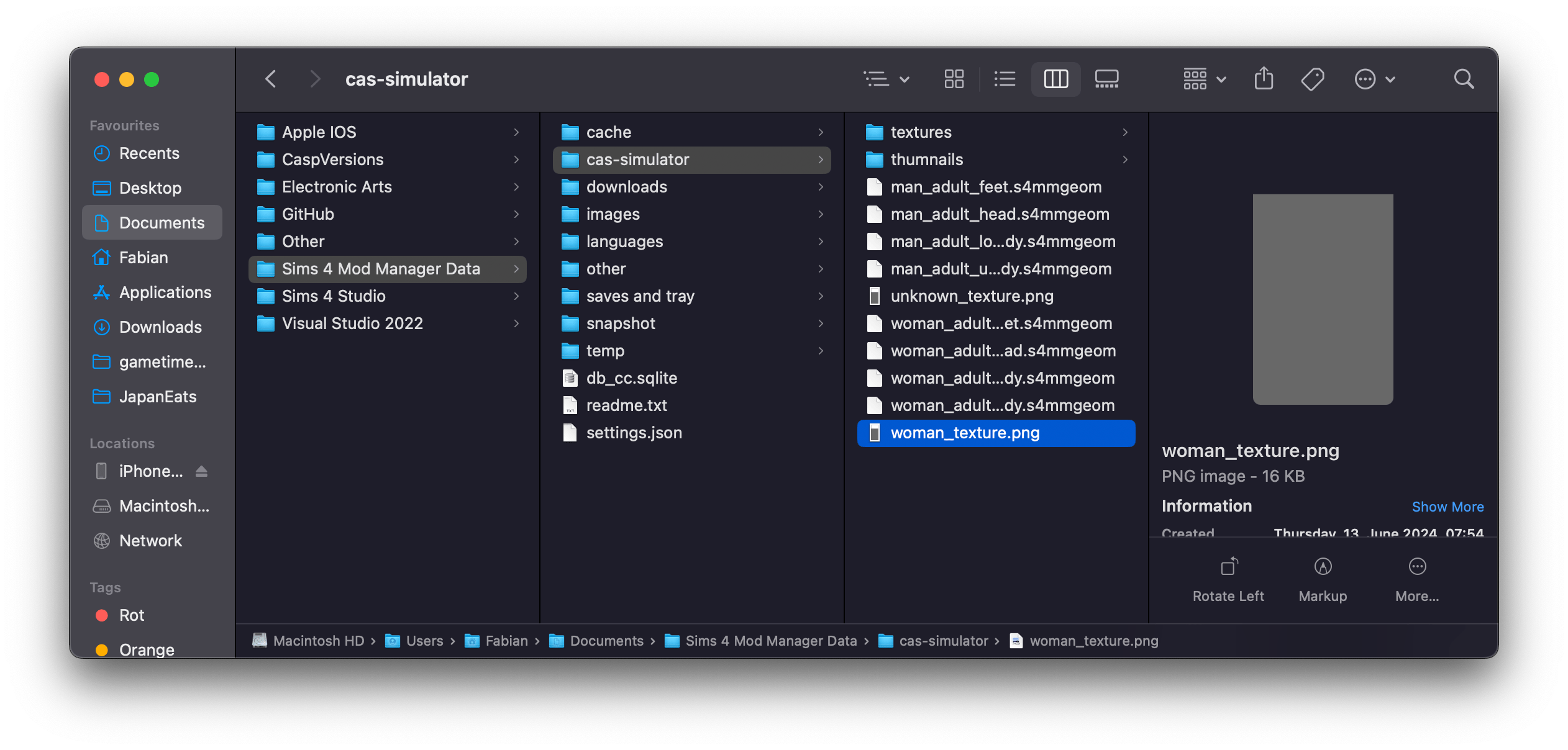
Save the textures and open Sims 4 Mod Manager Data/cas-simulator in your documents. If the files woman_texture.png and man_texture.png exist, remove them. Then, place the new textures in the same folder and rename them with the names of the deleted files. The models should now use the new texture.

¶ Only adult CC
In the current version, only models for adult Sims can be displayed.
¶ No body displayed
If you don’t see any models displayed, it’s likely that the “Game folder (EA/Origin/Steam)” path isn’t configured correctly. This path is crucial because the Mod Manager extracts the models from the files located there.
Please check your selection and try again.
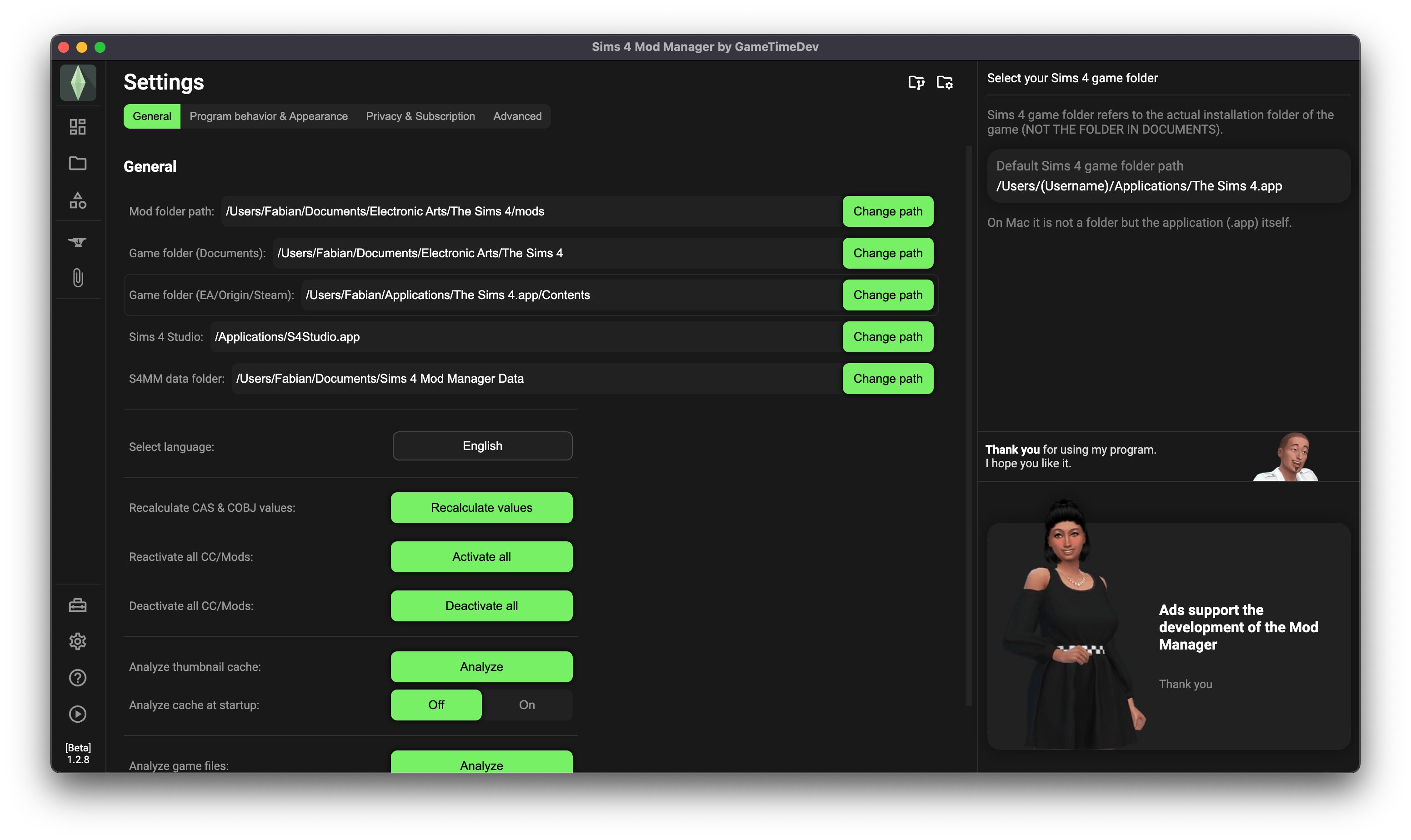
The directory path varies based on the operating system and the chosen installation location.
¶ Slow performance
Since the Mod Manager has to export and convert the textures first, the selection of CAS elements is unfortunately much slower than in the game.