This is a fun tool! Unfortunately the CC recognition does not always work properly! Please keep this in mind when using the tool.
¶ Screenshot CC Detector
This tool was the result of a somewhat wacky idea. That's also why it's just a fun tool.
Most simmers who play with a lot of CC would probably prefer to be able to delete the CC directly in the game. However, this is not possible. This tool is supposed to be a kind of workaround for this. The tool is not perfect, but it is another utility that can be used to find and delete CC.
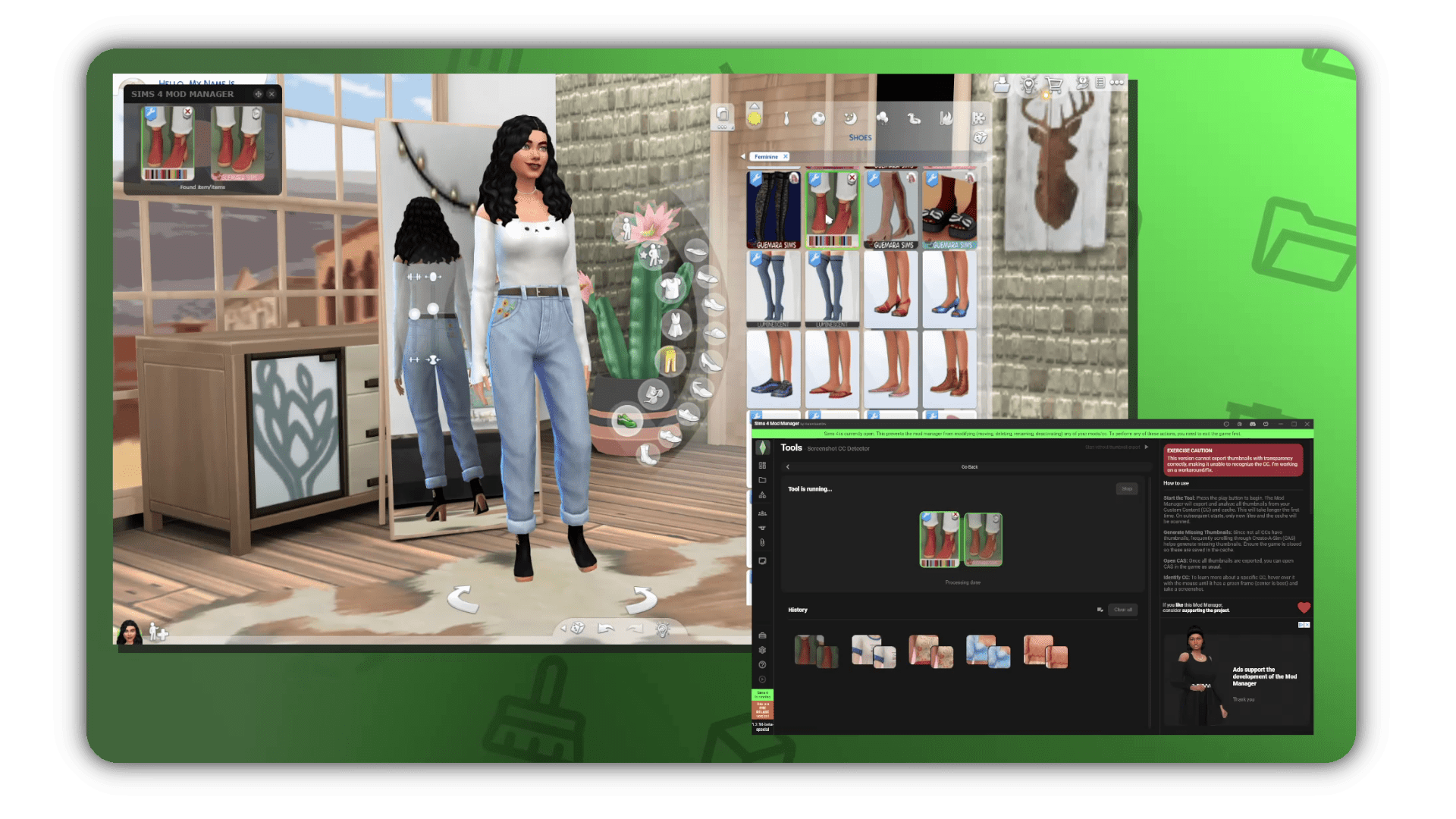
¶ The idea behind the tool?
Since the Mod Manager doesn't detect your gameplay activities, a workaround is necessary. Understanding the tool's functionality can help you use it better and recognize its limitations.
When you start the tool, the Mod Manager goes through all thumbnails of your CC and the game cache and analyzes them. This information is then all stored in a database. After the data is ready and the tool is started, it waits for the first screenshot.
Now you can hover over a CC element ( displayed in the side panel) in Create A Sim. While doing so, the element should be outlined with a green border. Now all you have to do is press the key combination for a screenshot (Screenshot to clipboard).
The Mod Manager now recognizes the new screenshot in the clipboard and crops it so that only the selected preview image remains (the position of the mouse and the green frame are used for this). Afterwards, the thumbnail is compared with the database and the most similar element is added to a list.
¶ How to use the tool?
¶ Starting the tool
You can find the tool under: Tools -> Fun Tools -> Screenshot CC Detector
You can start the tool by pressing the play button.
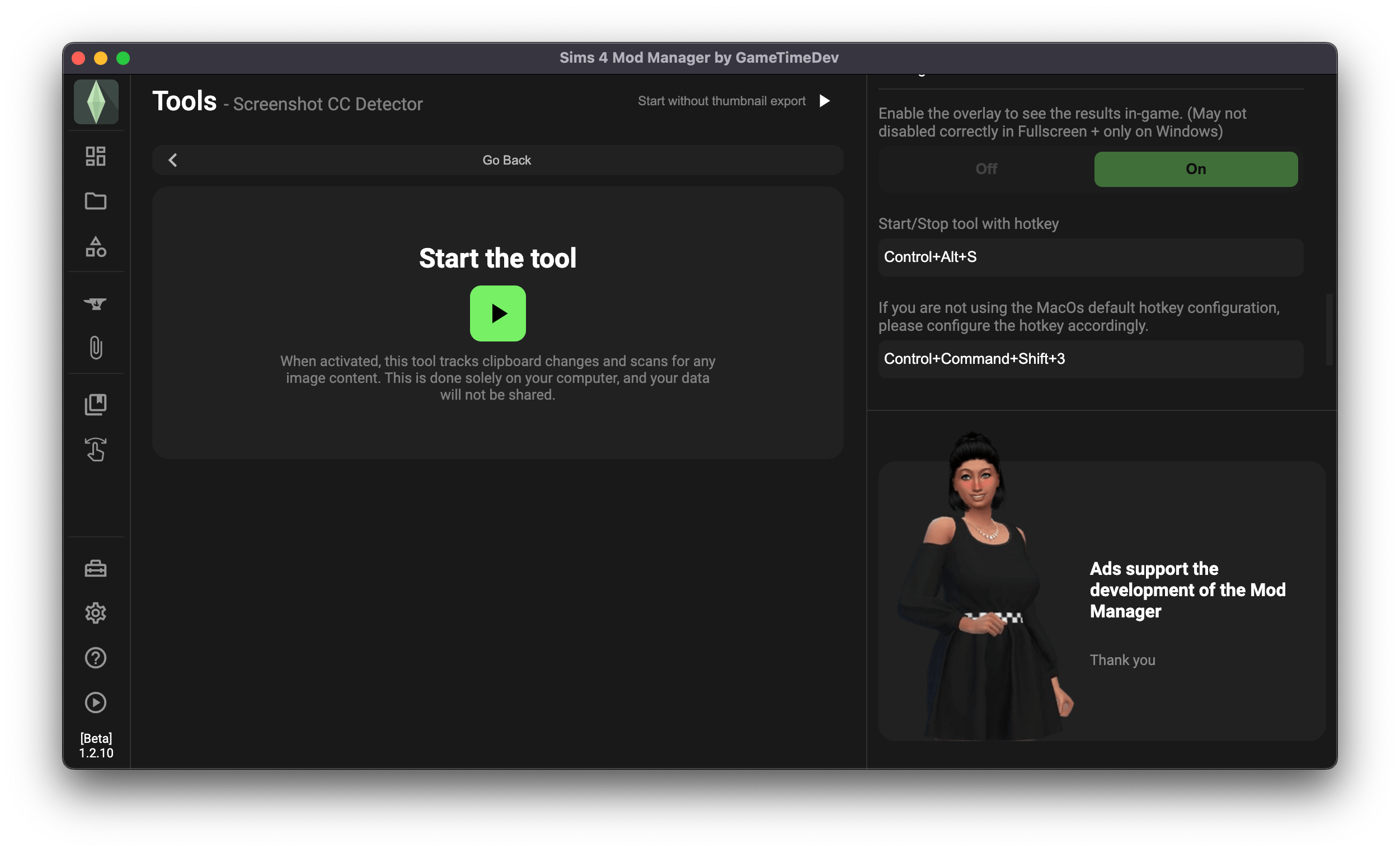
Now the Mod Manger will analyze all thumbnails of the CC and the cache and save them in a database. Note that this will take the longest the first time, as the database is still empty. Subsequent starts of the tool should be faster.
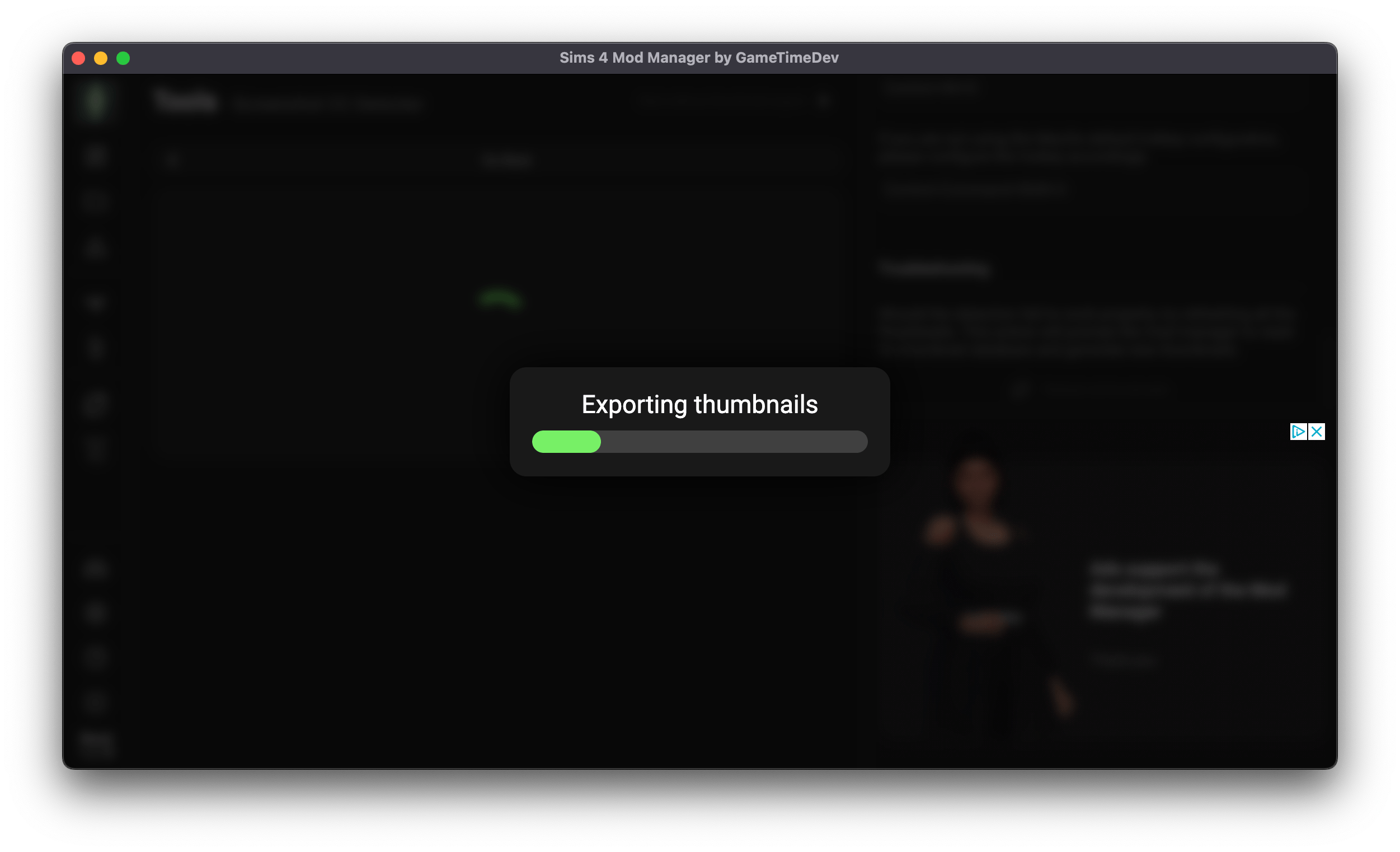
This is how it should look when the tool is ready.
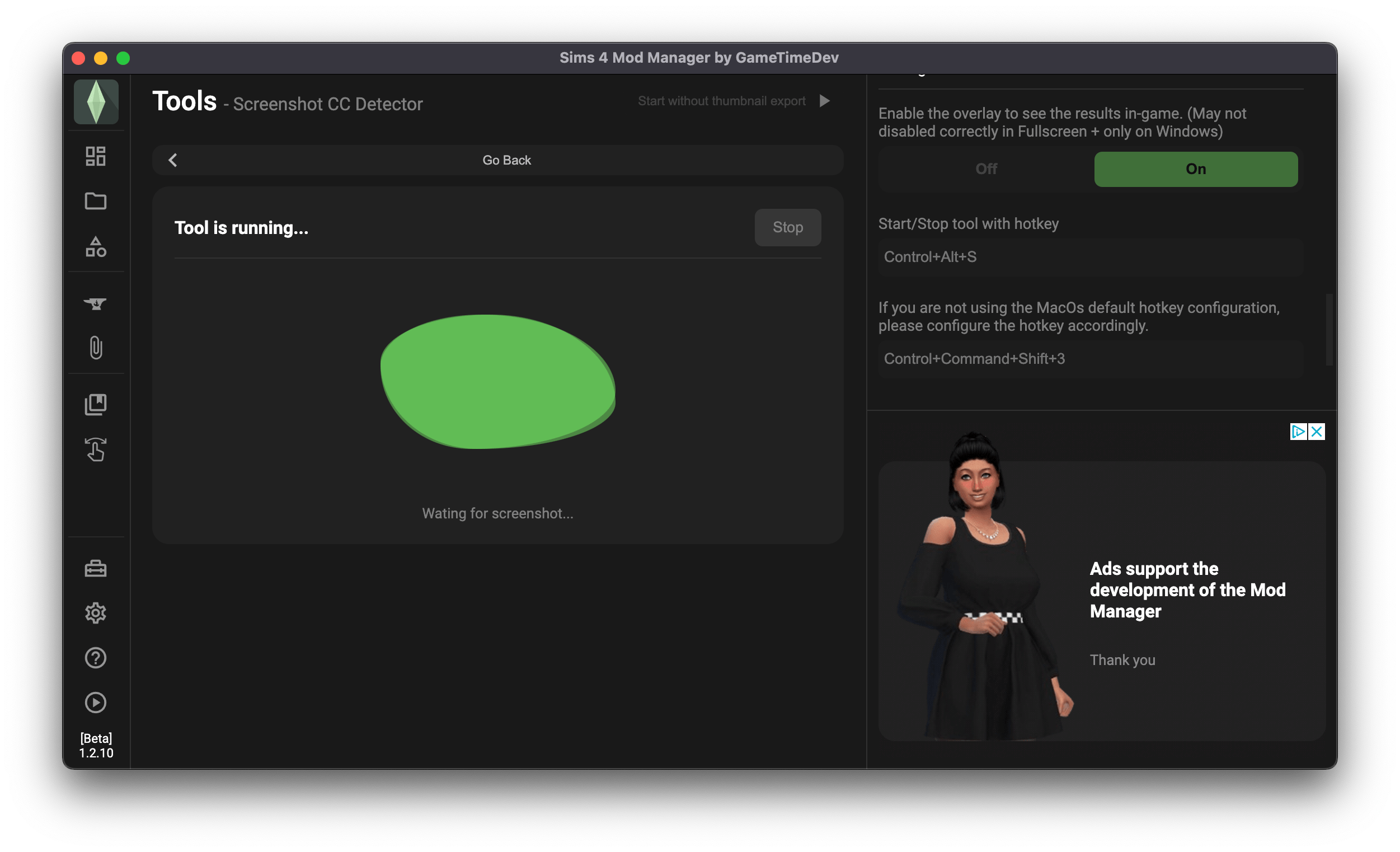
¶ In CAS
Open Create A Sim in the game. If you see a CC that you want to delete/move/... hover over it with the cursor so that a green border is shown. It is important that the entire border is visible and that the cursor is inside it.
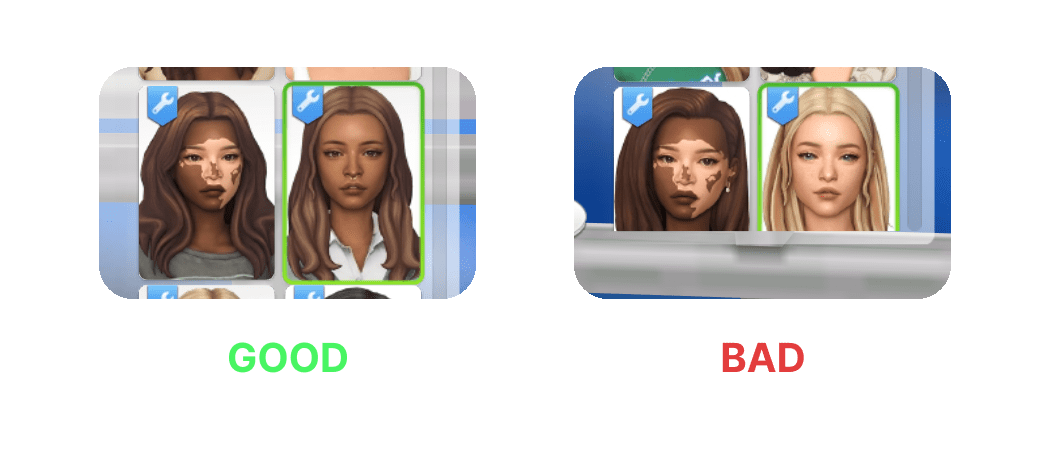
Now you just need to trigger a screenshot.
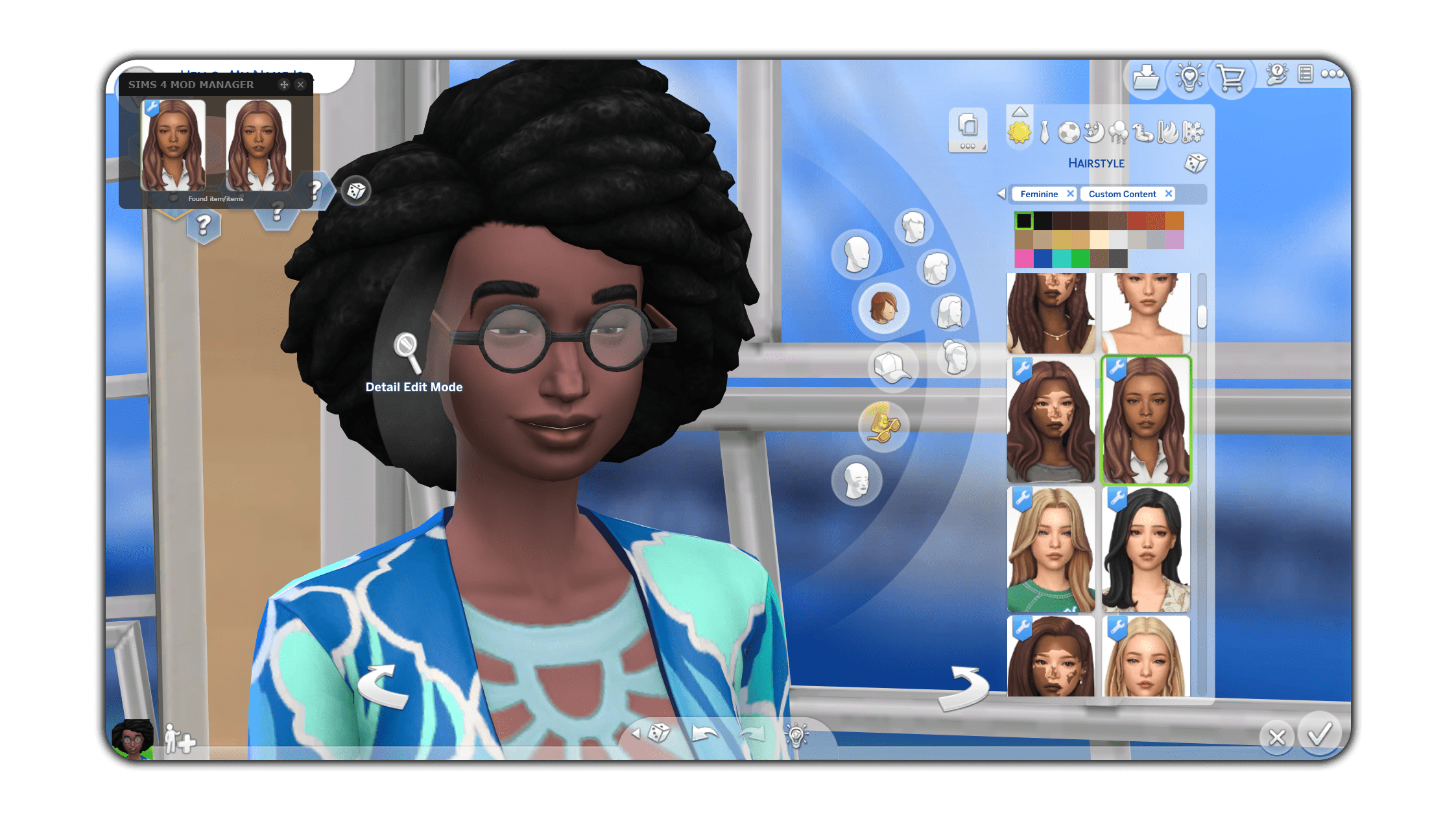
The evaluation of the screenshot may take some time, depending on the performance of your PC and the size of your mod folder. Therefore do not spam the screenshots.
¶ Trigger the screenshot
To take/trigger a screenshot, press the Control + Space keys.
You can also select a different key combination in the side bar settings.
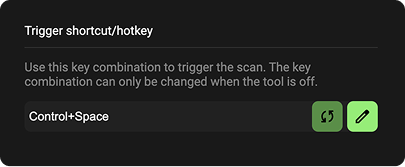
¶ Configuration and hotkeys
All setting parameters can be found in the info panel on the right.
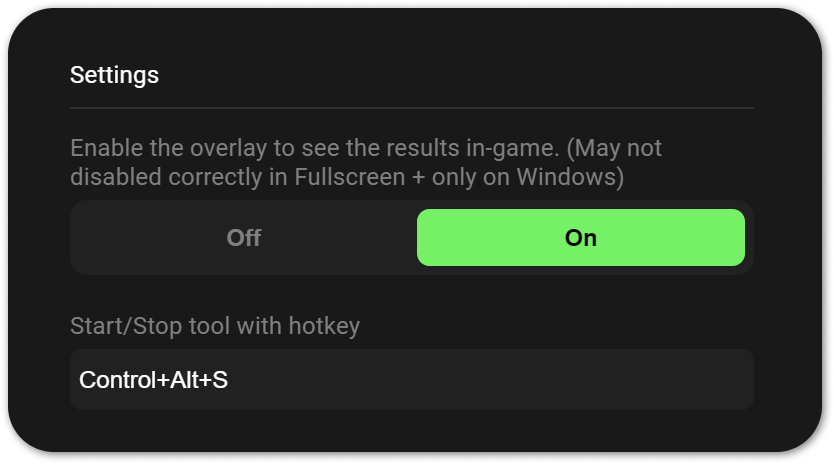
¶ Overlay (Windows only)
The Mod Manager can display an overlay that allows you to see which CC is being searched/ was found. You may have to set the game to “Borderless Window” for the overlay to be displayed correctly.
¶ Start/Stop
If the Mod Manager is on, you can also start/stop the tool at any time with a key combination.
Windows: Control + Alt + S
MacOS: Control + Option + S
You can change this key combination by writing out the new key combination and connecting the words with a +. (Unfortunately it is not possible to simply press the new key combination to set it)
¶ Connected Tool | CC Swiper
You can also use the CC Swiper app as an overlay alternative. Simply start the CC Swiper Server in the Mod Manager and connect the app.
You can find the Connected Tool under Home (1) -> Connected Tools & more -> Screenshot CC Detector (2).
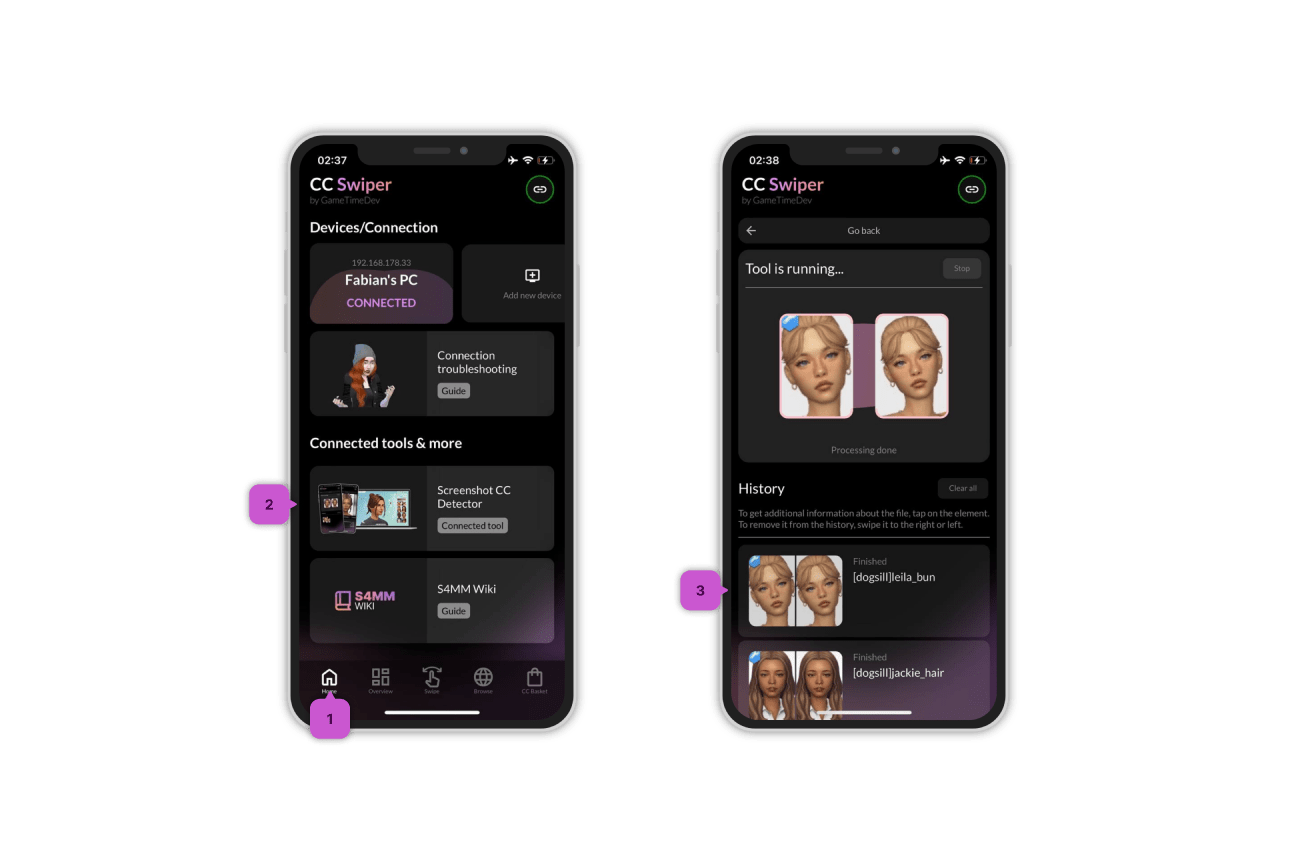
You can also start/stop the tool directly through the app. You can also view further information about the mods/CC by tapping on them (3).