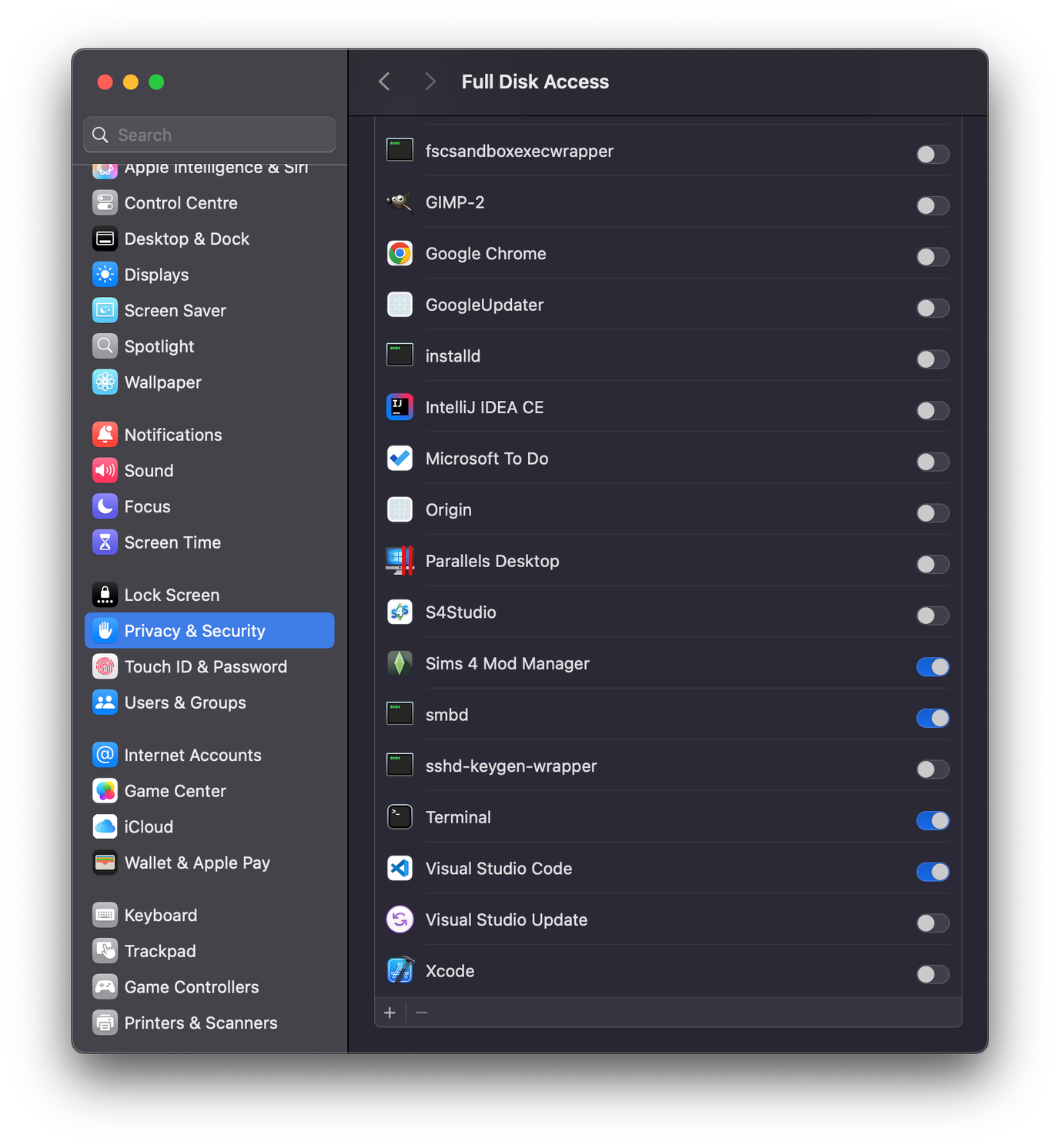¶ Open with console
-
Go to your
Applications folder(or wherever you have stored the Mod Manager) andright clickthe mod manager. Now click onShow Package Contents
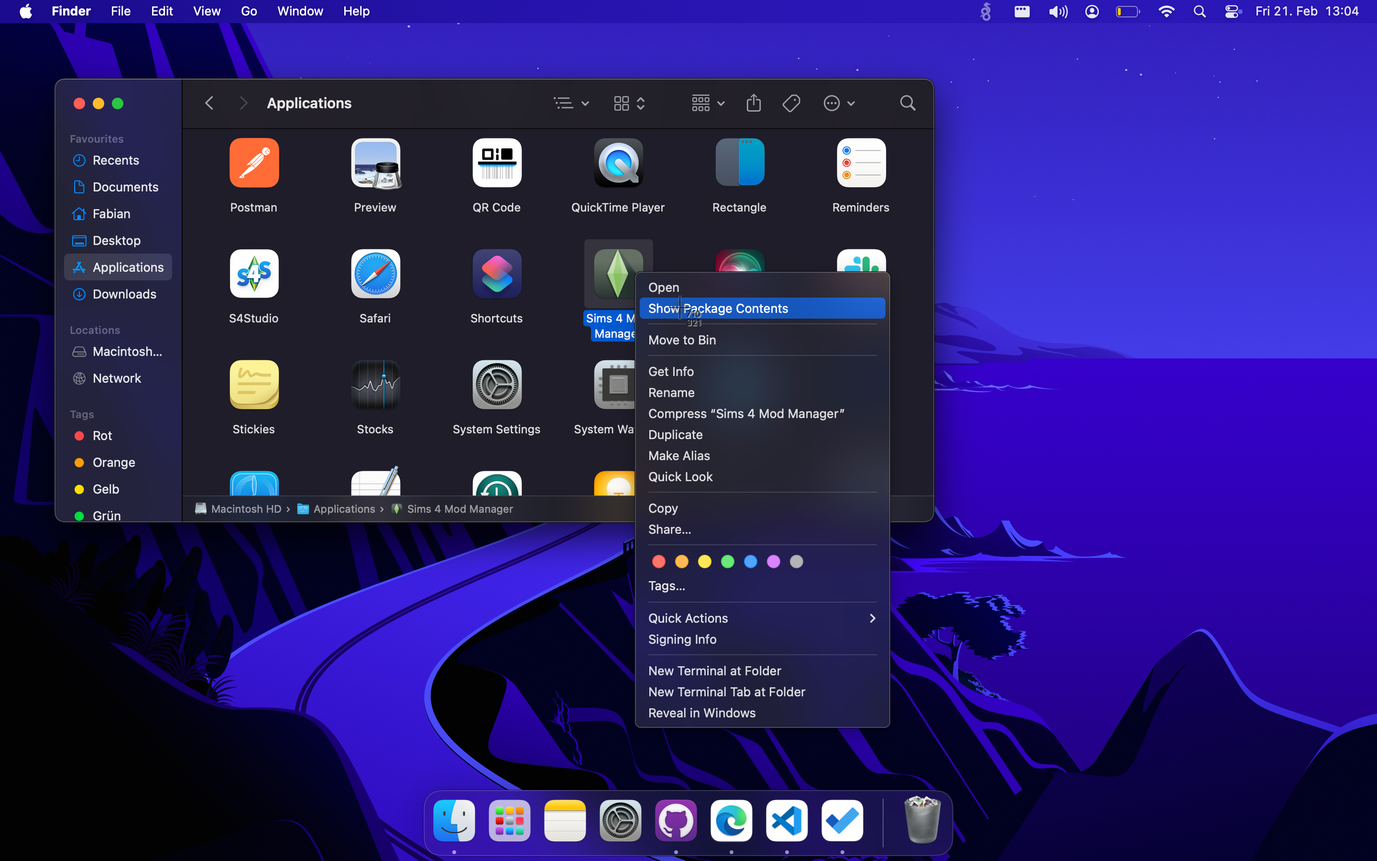
-
Navigate to
Contents/MacOs/Sims 4 Mod Managerand open it. Either by double clicking it or righ clickOpen.
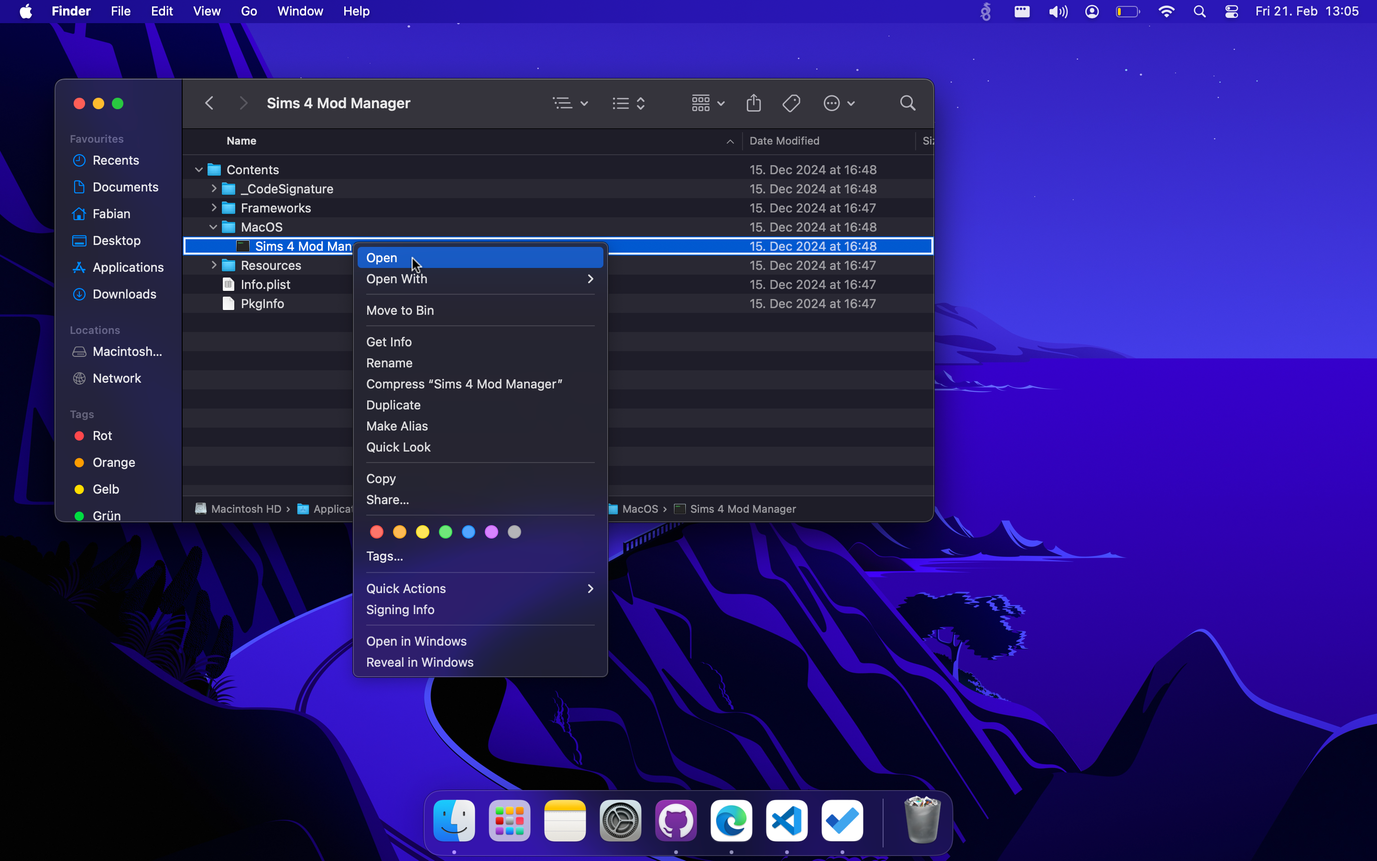
-
A terminal/console window should now open and subsequently the mod manager itself.
If there are startup problems, the content of the console may help to find the source of the issues.
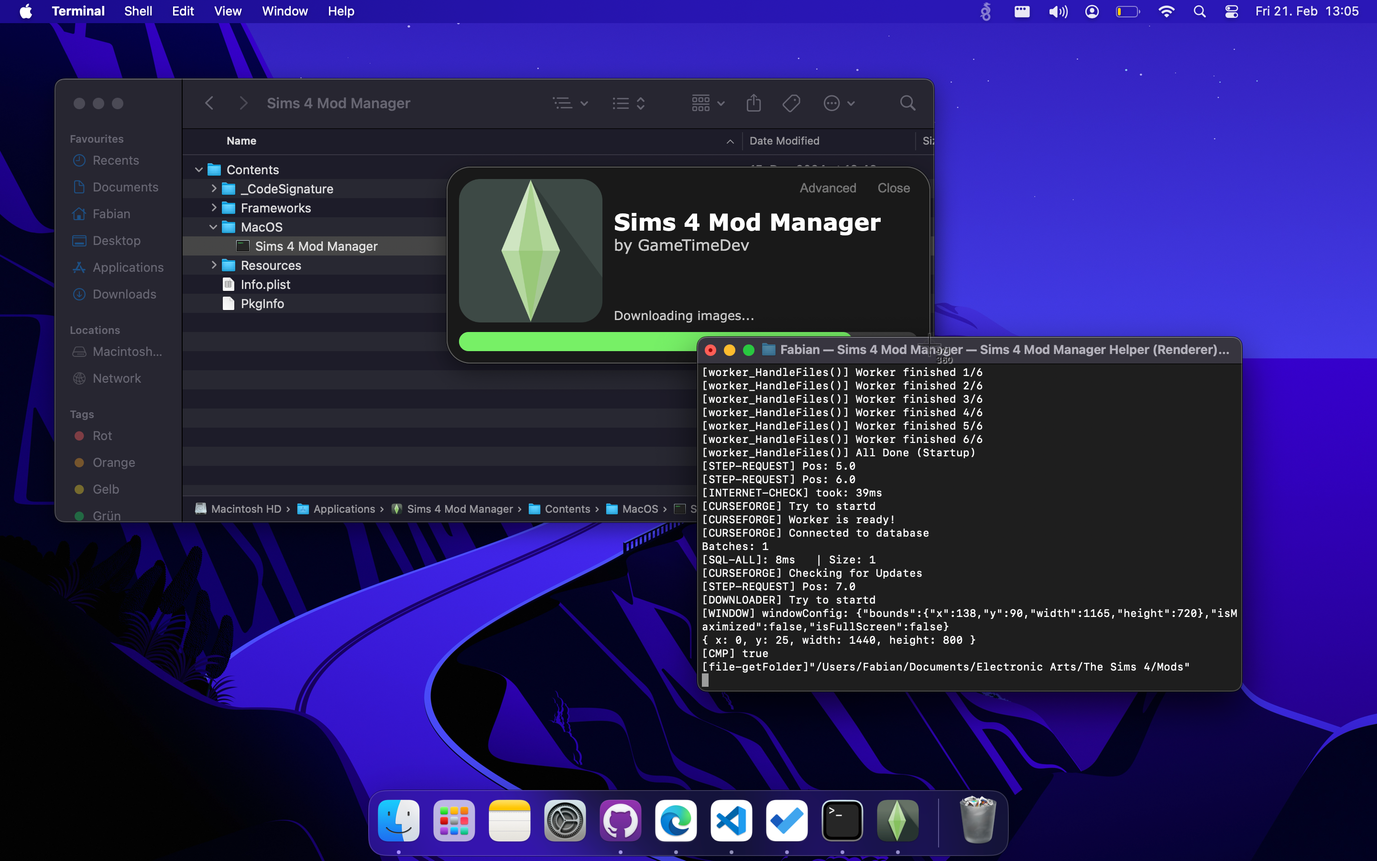
¶ Add access rights manually
Normally the Mod Manager should ask you the first time you use it whether it is okay for the Mod Manager to access your documents folder. This access is required to read in and modify your mod folder.
However, the Mod Manager does not seem to have the necessary authorizations for some MacOS. In these cases, the Mod Manager cannot access the mod folder.
To change this, open your System Settings and navigate to the Privacy & Security tab.
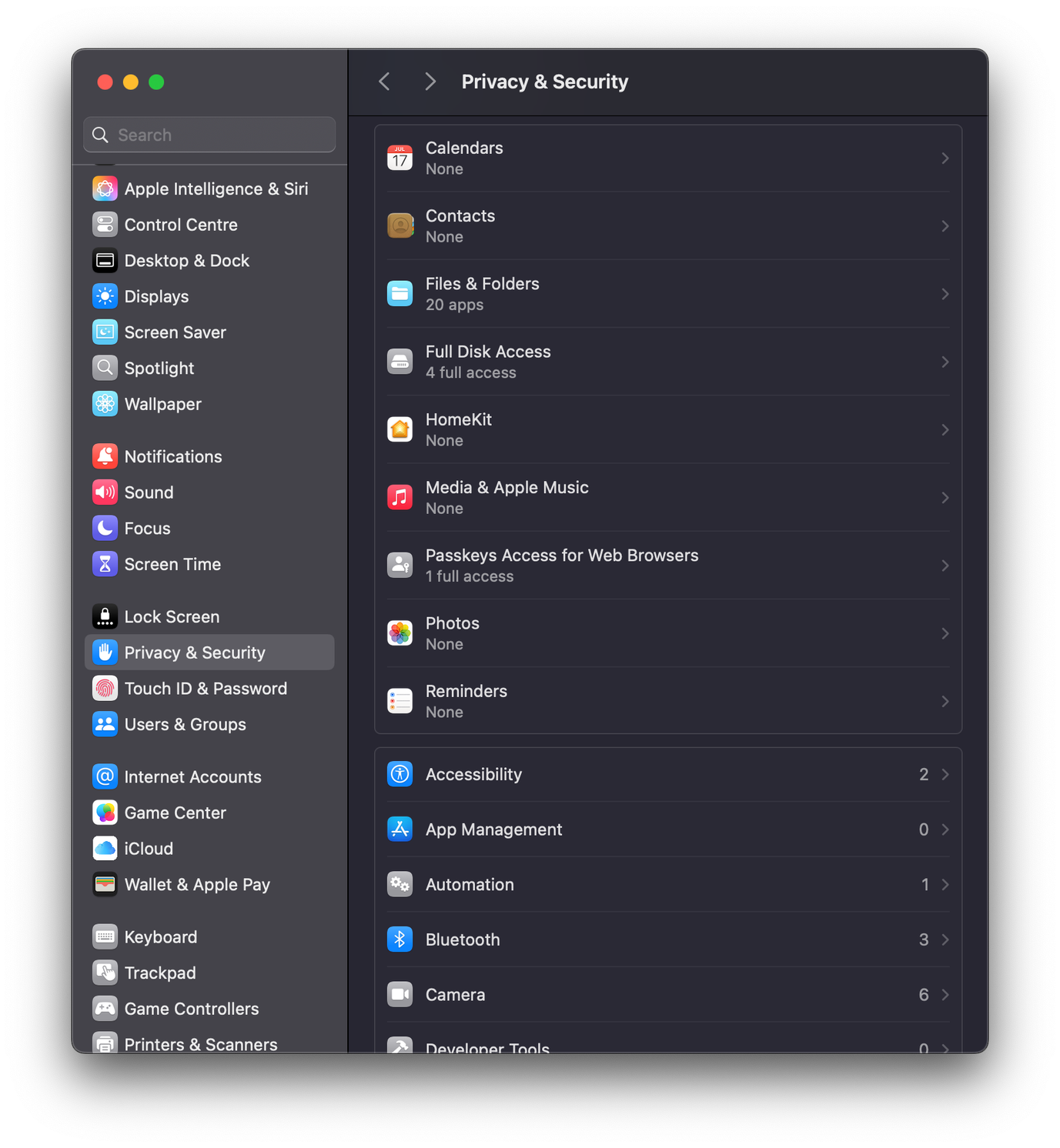
Now open Full Disk Access. Check whether the Mod Manager is available. If not, you can add it via the small +.
Make sure that the Mod Manager switch is set to on and subsequently try to start the Mod Manager again.