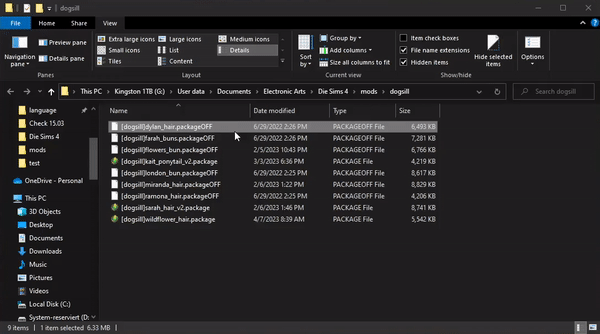¶ What are OFF files?
With the Mod Manager you can deactivate your CC/Mods if you don't want them in the game temporarily. To prevent the game from recognizing the CC/Mod files, the Mod Manager renames the desired files.
The filename extension .package changes to .packageOFF and .ts4script turns into .ts4scriptOFF. Doing this will NOT change the content of the file.
¶ How to reactivate CC/Mod files?
There are several ways to undo the changes made to the file types.
Make sure that the files are not open in any other program (The Sims 4 Game, Sims 4 Studio, ...). This can lead to problems when renaming the files.
¶ Using the Mod Manager
You can reactivate CC/Mods the same way you deactivated them, using the Mod Manager. You can do this individually, with several or all at once.
¶ Reactivating individual or multiple files
In the Overview and Folder tab you can reactivate the deactivated CC/Mods individually. Move the mouse over the desired file and click on "Activate" (1). It is also possible to reactivate all files of a folder at once. Click on the Activate icon next to the folder name (2).
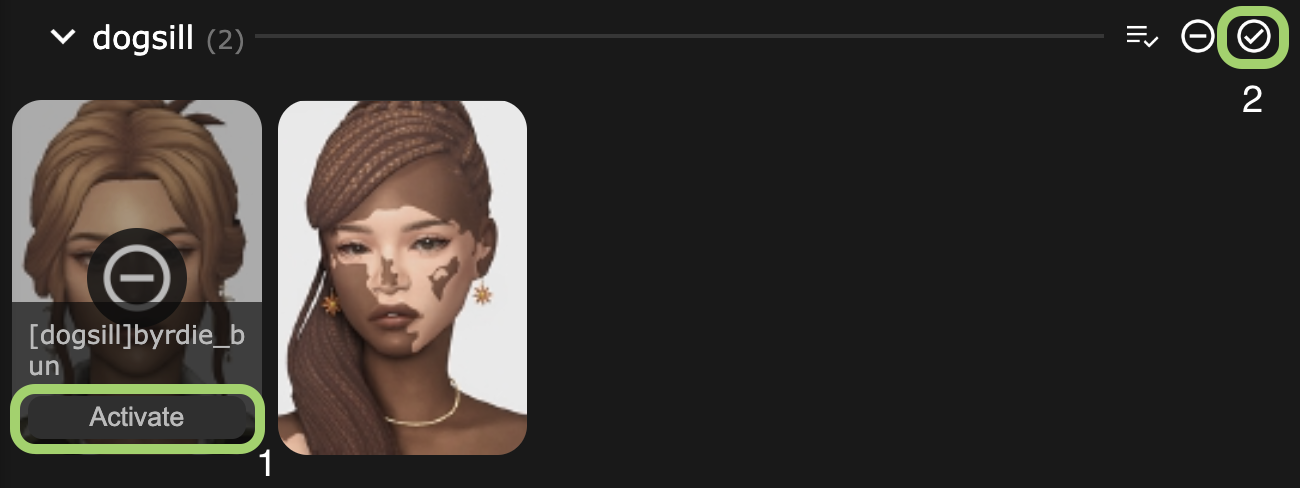
With a left click on a file you can also select it. Afterwards you can activate all selected files again by clicking on the Activate icon in the Selected Items toolbar (3).
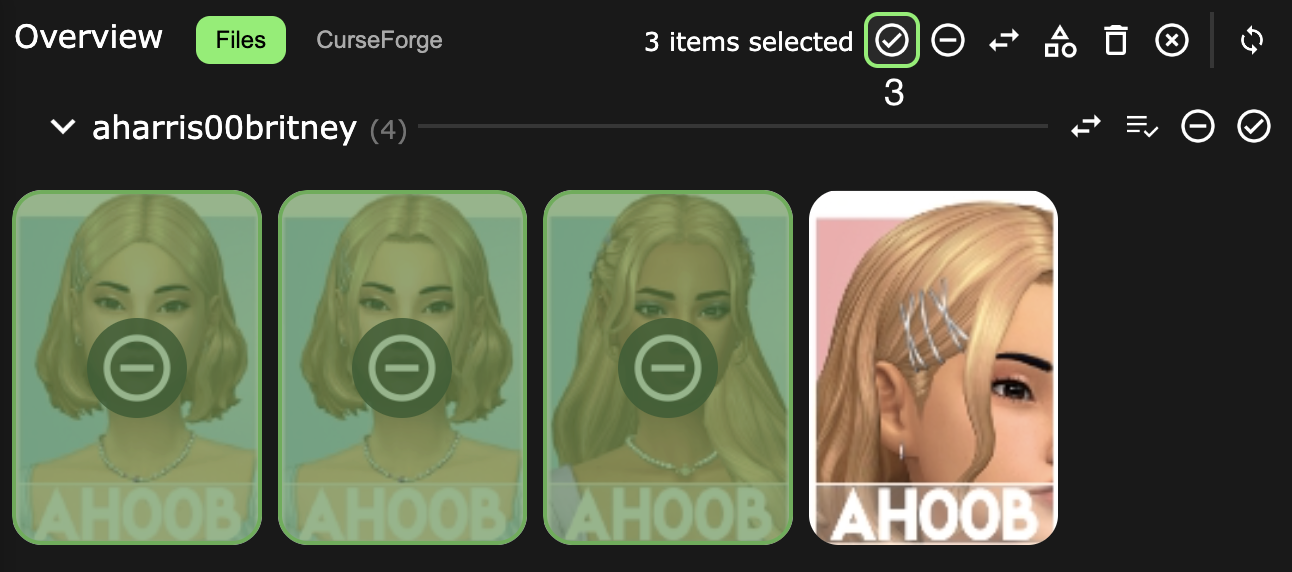
¶ Reactivating all at once
In the settings there is also the possibility to activate all OFF files again. Just press the button "Activate all" and wait until the mod manager has made the changes.
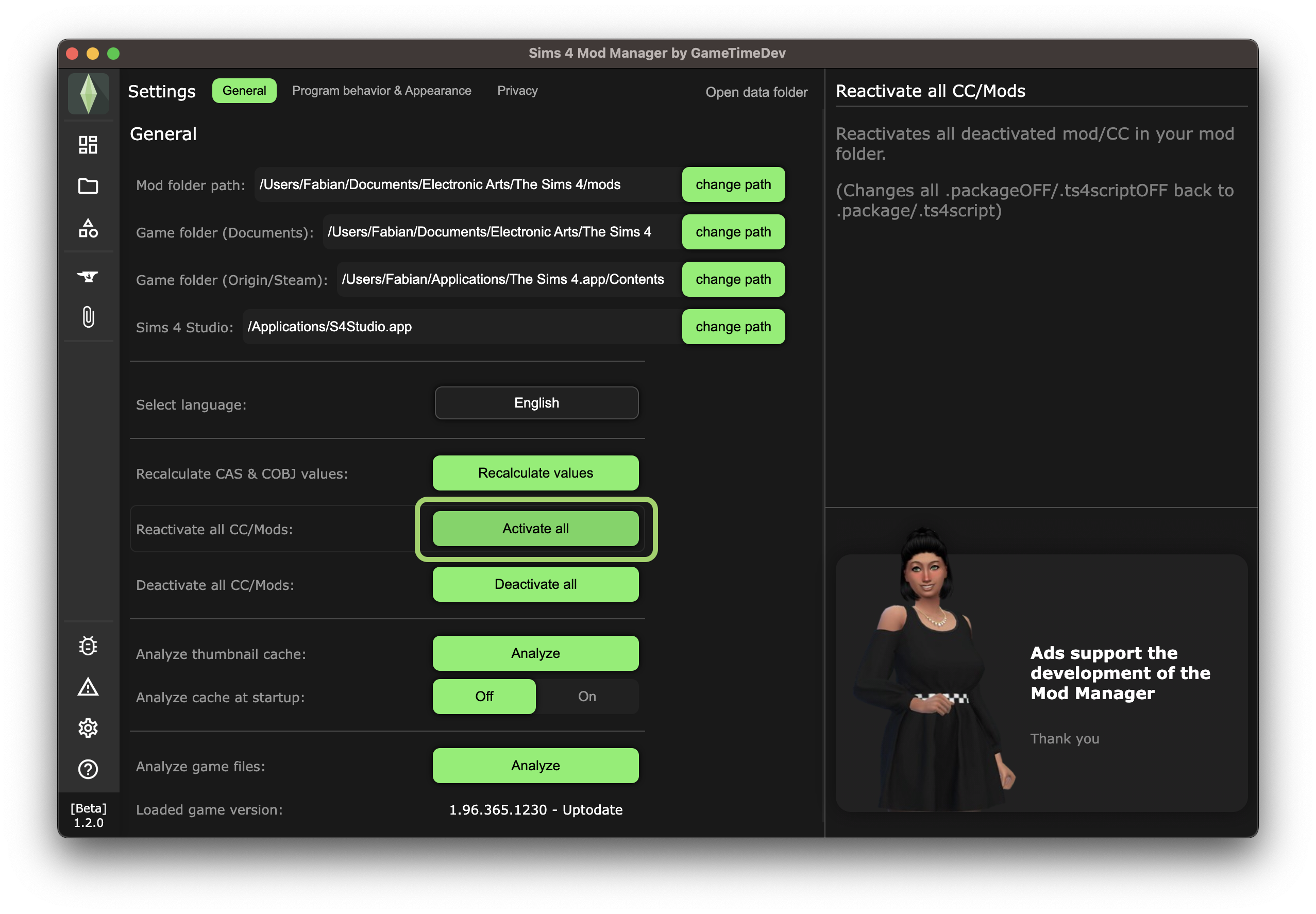
¶ Using Finder (MacOs)
In Finder you can also easily change the file extension back. To do this, click on the file, wait a moment and press the name of the file again. Remove the "OFF" at the end of the extension and confirm with Enter. Afterwards you will be asked if you want to change the file extension. Click on "Use .package".
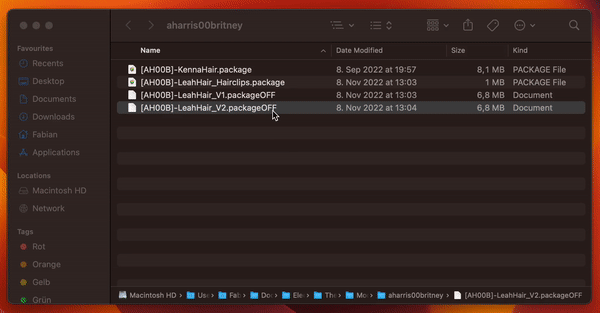
¶ Using File Explorer (Windows)
Open the folder where the OFF files are located in Windows File Explorer. Click on the name of the file and wait a moment to change the name of the file. Remove the "OFF" from the file extension and press Enter. Confirm your change with "Yes" in the popup dialog.