This Guide is only for Windows
¶ Start the Mod Manager via a console/terminal
In the case of severe errors that occur at the launch of the program, it can happen that these are not properly documented in the log files. In this case, it is best to start the Mod Manager via the console in order to be able to read out possible errors more easily.
¶ Navigate to the installation directory
First you have to open the installation directory of the Mod Manager. To do this, first search for Sims 4 Mod Manager in the Windows search.
Right-click on the Mod Manager and select "Open file location".
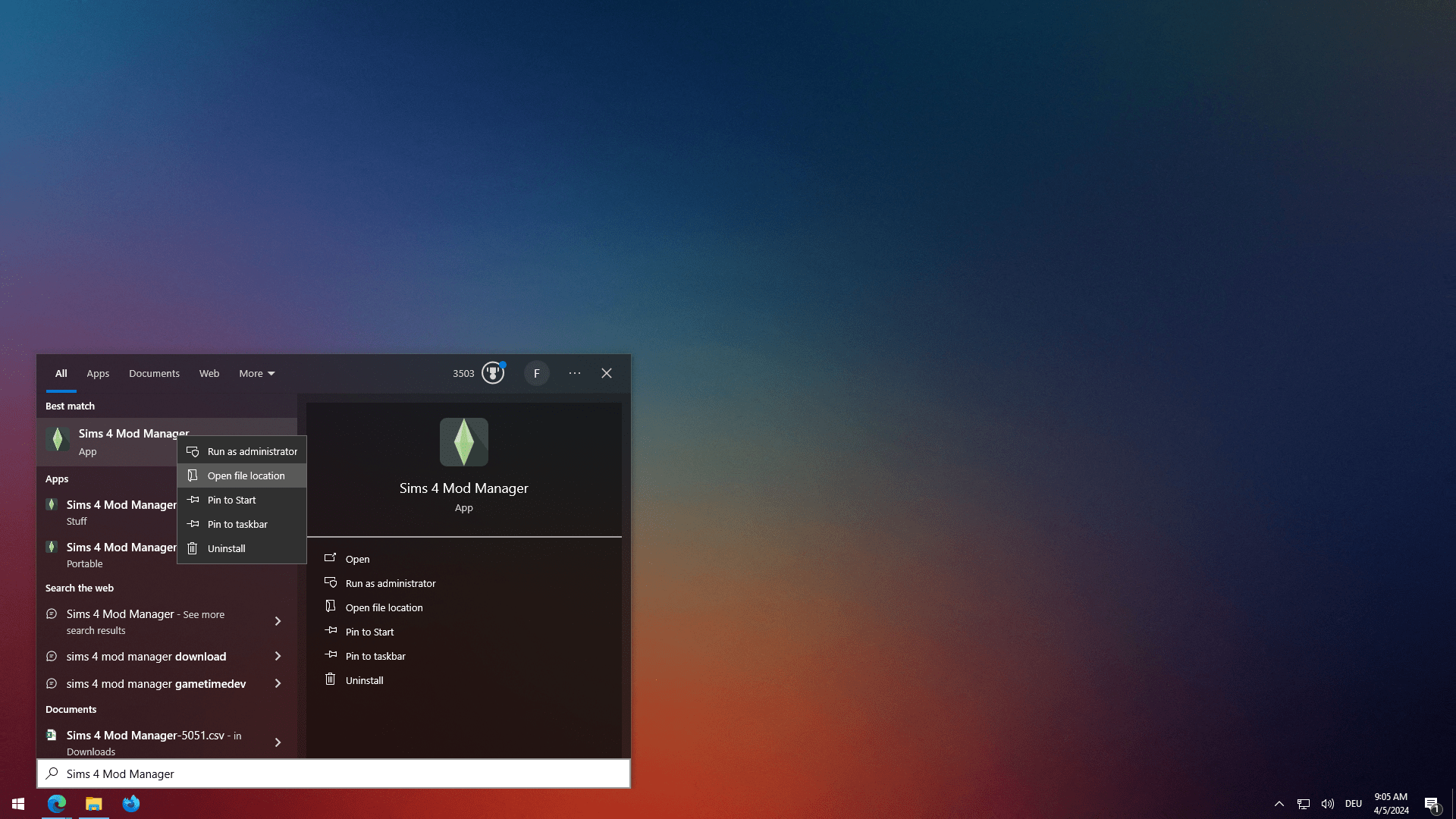
A folder should have opened. If this is not yet the installation directory, we need to repeat the step we just took.
Right-click on the Mod Manger link in the open folder and select "Open file location" again.
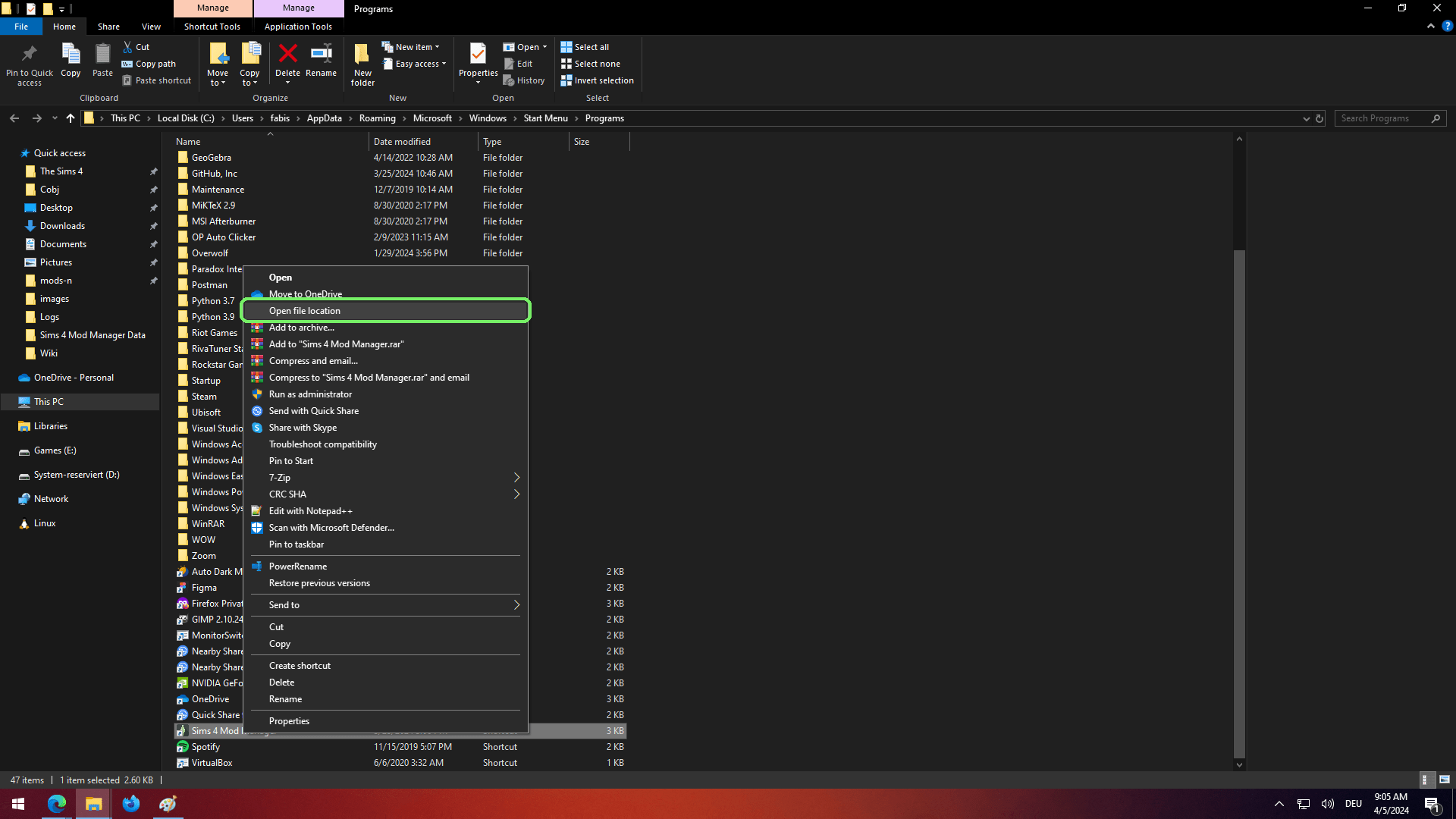
¶ Start via console
This is what the Mod Manager installation directory looks like.
By default, it has the following path:
C:\Users\<Username>\AppData\Local\Programs\Sims 4 Mod Manager
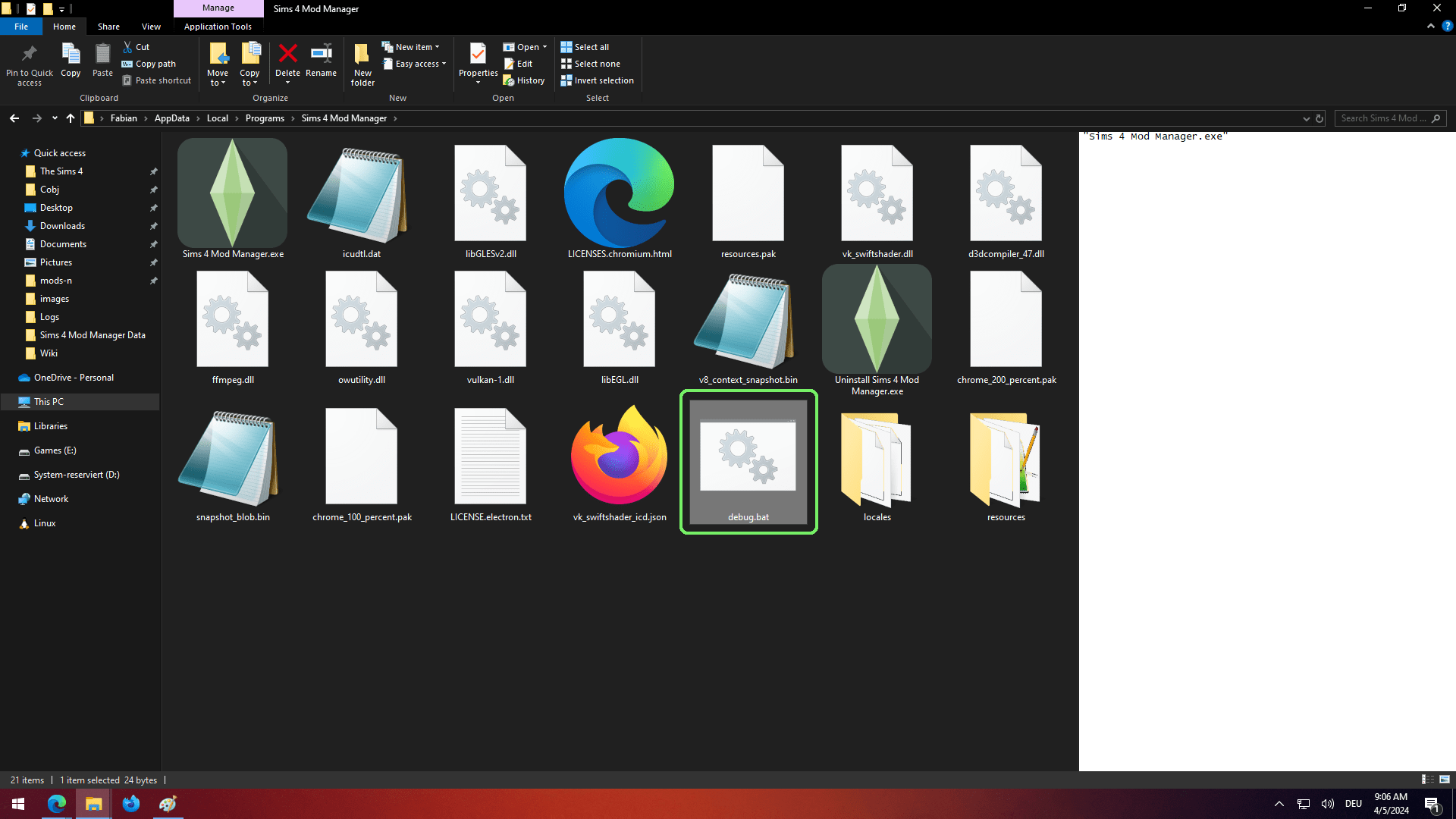
To start the Mod Manger with a console, simply click on debug.bat.
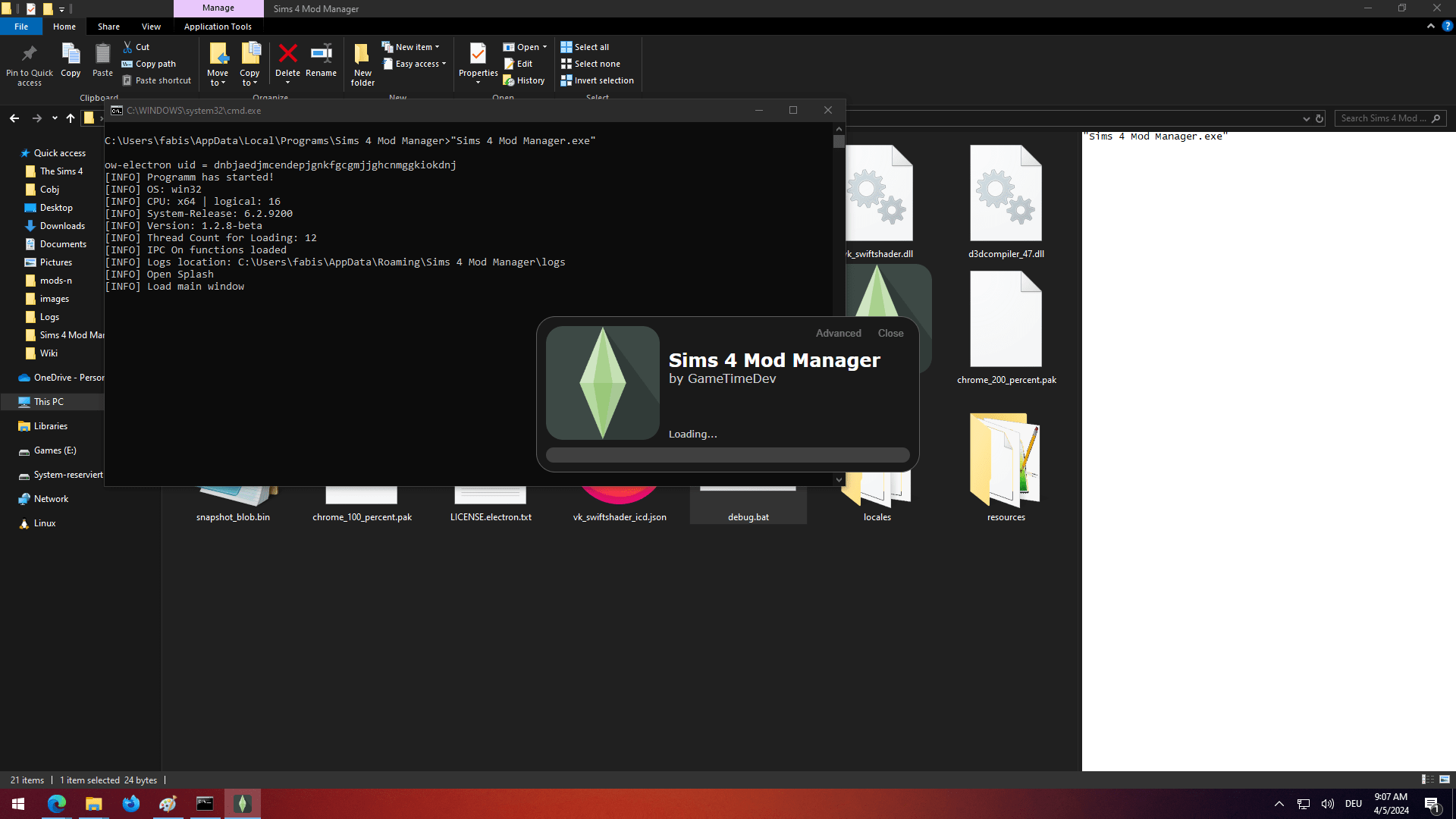
The Mod Manger should now start and the console should be visible.