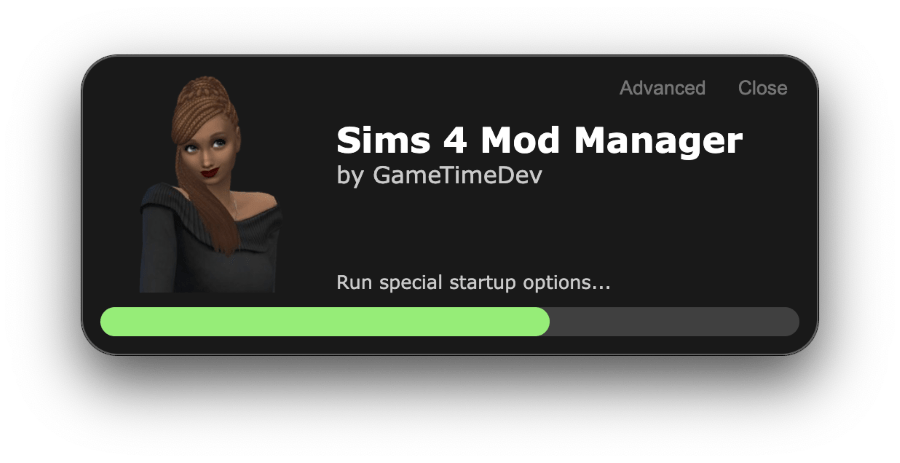¶ Things to be aware of at the first start
¶ Loading screen
Before the Mod Manager opens completely, a few things have to be loaded. The current status will be displayed in a view like this.
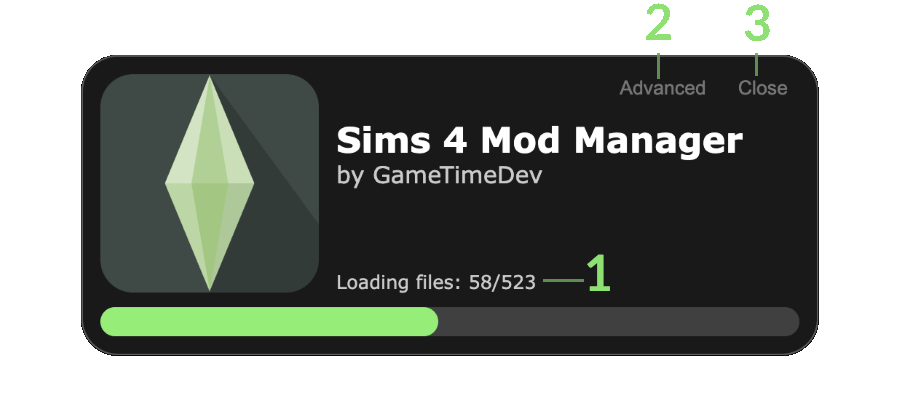
You can close the Mod Manager at any time by clicking on Close (3). If you close the Mod Manager before it has finished loading, the progress up to the currently position will still be saved.
¶ Very long loading times
The first start will always take longer than subsequent starts. This is because the Mod Manager scans each CC/Mod file at the first start and collects the most important information in a local database. This makes it easier to search and filter for CC/Mods later on.
How long the Mod Manager needs for this depends entirely on the size of your mod folder and the performance of your computer.
Not only the scanning of the CC/files, but also the synchronization with the CurseForge database/downloading of thumbnails can take a while. If this is the case, this message will appear in which you can deactivate all CurseForge features and skip this step.
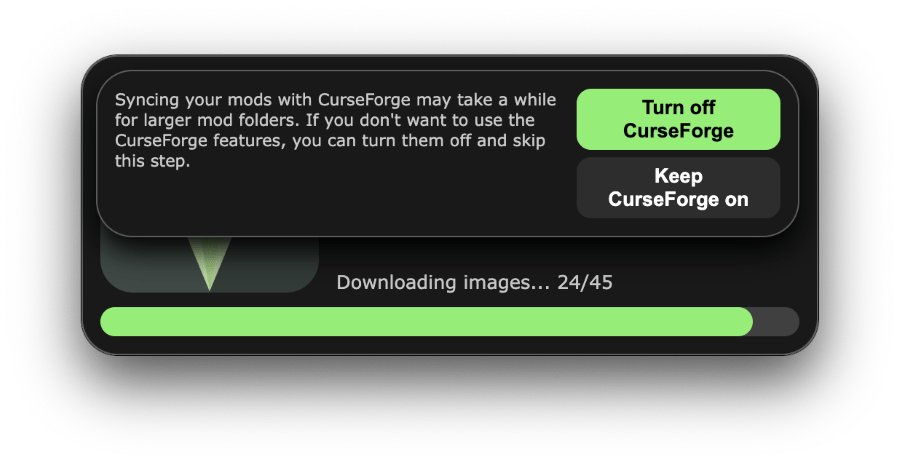
¶ Problems during start-up
Computers and mod folders can be very different from each other. On startup, the Mod Manager goes through all your mod/CC files and creates necessary files for the application itself.
In rare cases, however, errors may occur. Unfortunately, there can be many reasons for this, so there is no universal solution. In many cases, resetting the database or the settings can help. Learn how to do this here:
If you encounter any startup issues, it would greatly assist me if you could share your log files. I can analyze them to identify errors, which in turn will help me address any issues in the code.
You can find the location of your logs by clicking on Advanced (2) and then on Open logs.
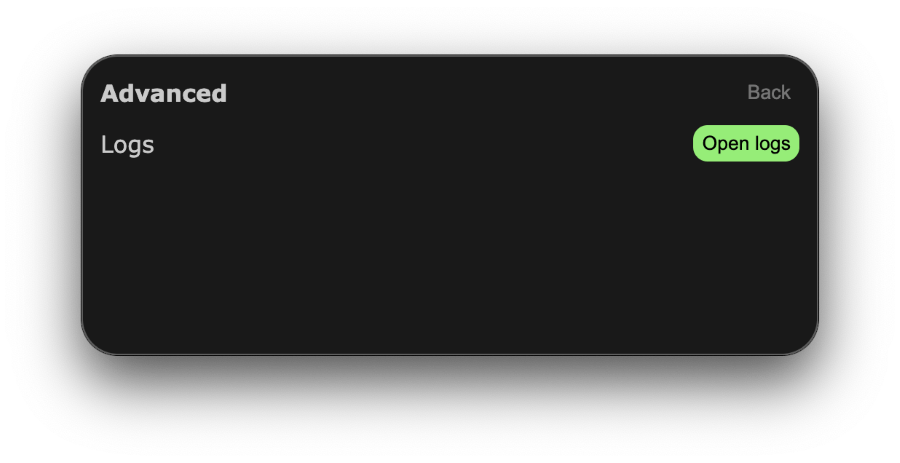
¶ Inside the program
The first time the Mod Manager is fully started (or after a reset), you will need to adjust a few privacy options.
This is because the Mod Manager is ad-financed and there are settings for these ads. Once you have adjusted your settings, you can click on Accept & Continue.
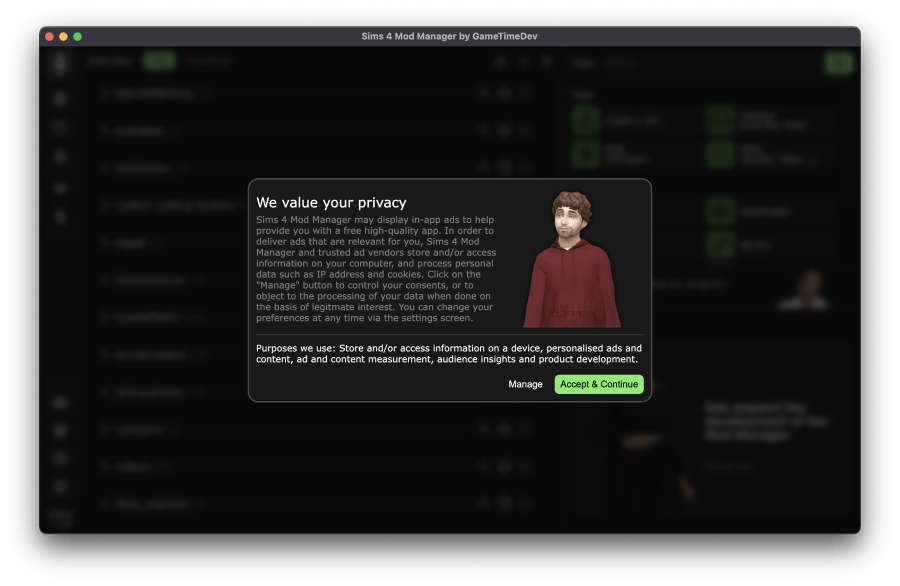
A short tutorial will then start, which will introduce you to the basic functions of the Mod Manager.
You can also change the language directly in this tutorial. You can also change the language at any time in the settings. First download the desired language and then select it.
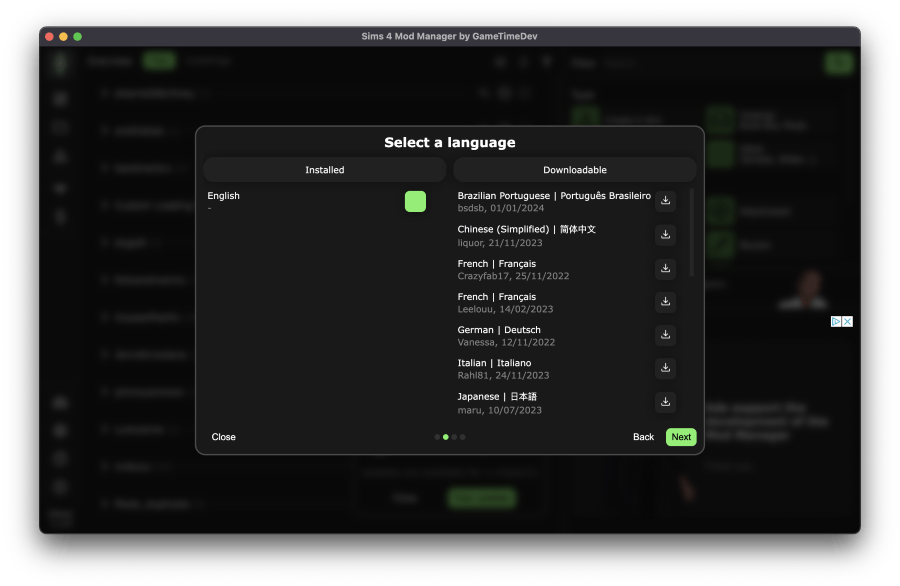
All translations have been created by the community. (A big thank you to them)
You can learn more about how to navigate the Mod Manager here:
¶ A little fun
The Mod Manager contains a feature which reads the local thumbnail cache at startup in order to export any missing thumbnails. If this feature is activated in your settings (Analyze cache on startup), not only CAS and BB thumbnails are exported but also a few Sims thumbnails.
These are then displayed during startup.